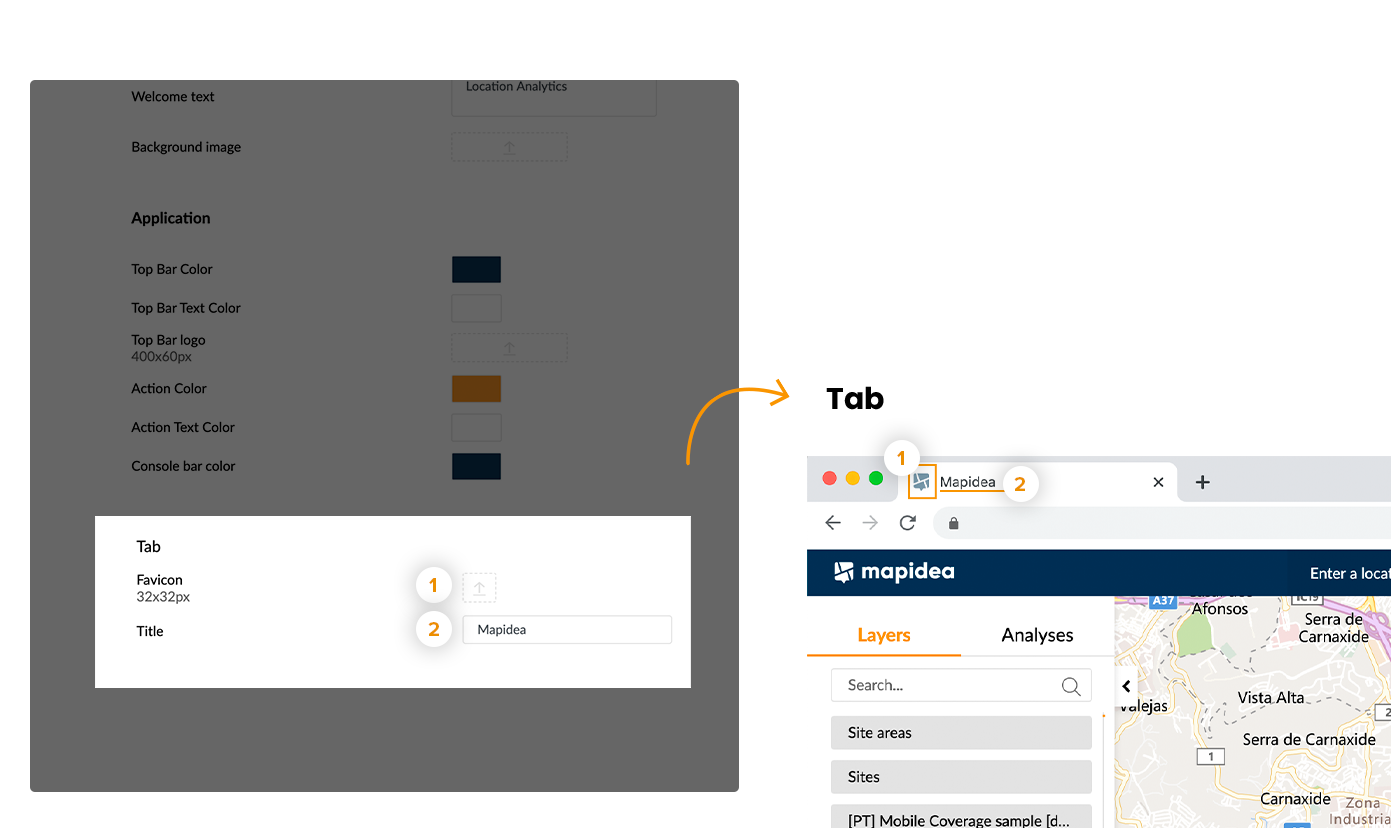Contents
10. Advanced Settings
This section details all the advanced settings present in the Administration Area of Mapidea.
10.1 Generic
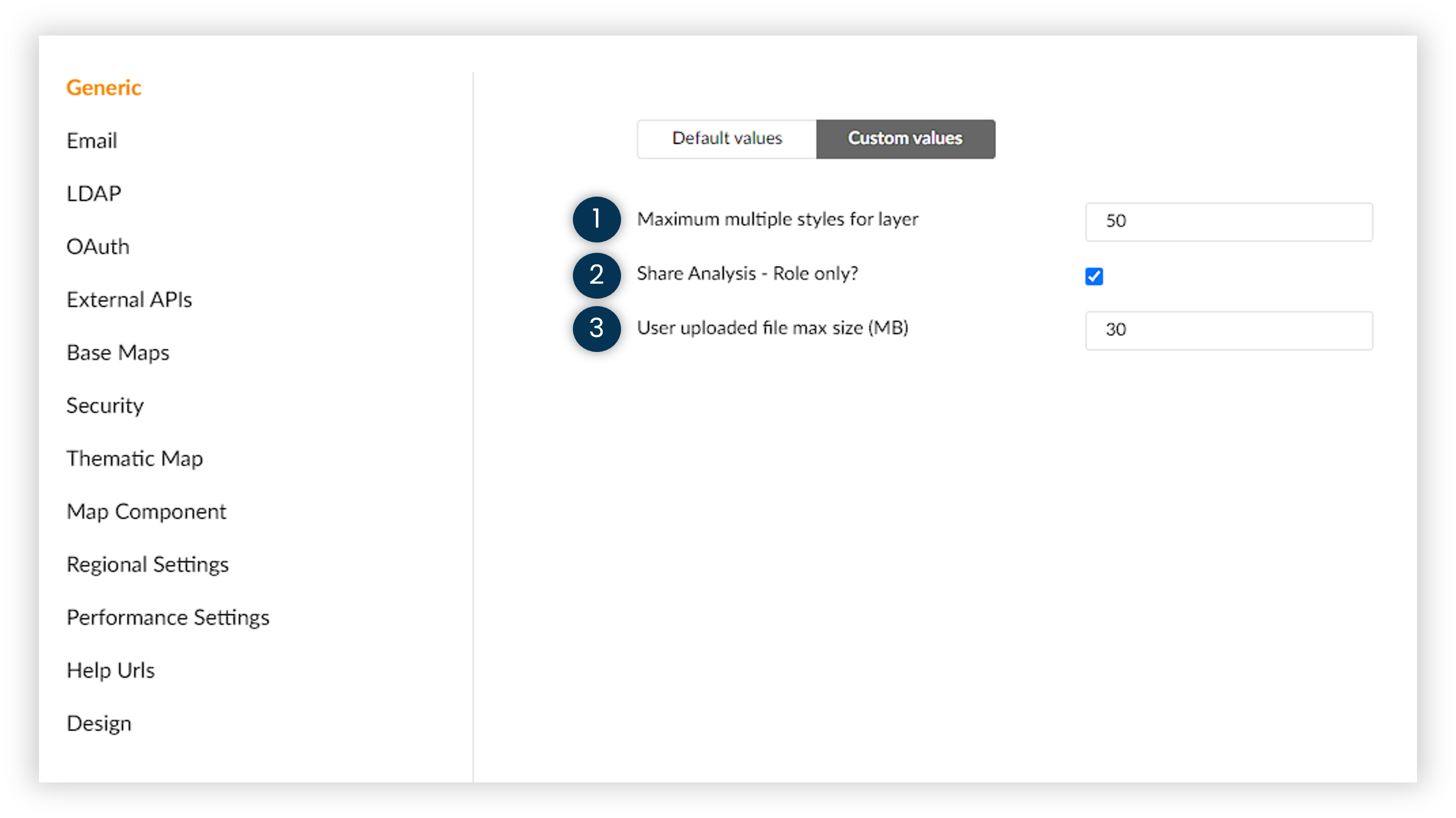
- Maximum multiple styles for layers allows the admin to setup the maximum value of multiple styles allowed
- Share Analysis - Role only? lets the admin toggle if the analysis a user creates can be shared to other people belonging to other roles
- User uploaded file max size (MB) lets the admin configure the maximum size a user can upload data from the front-end of Mapidea
10.2 Email
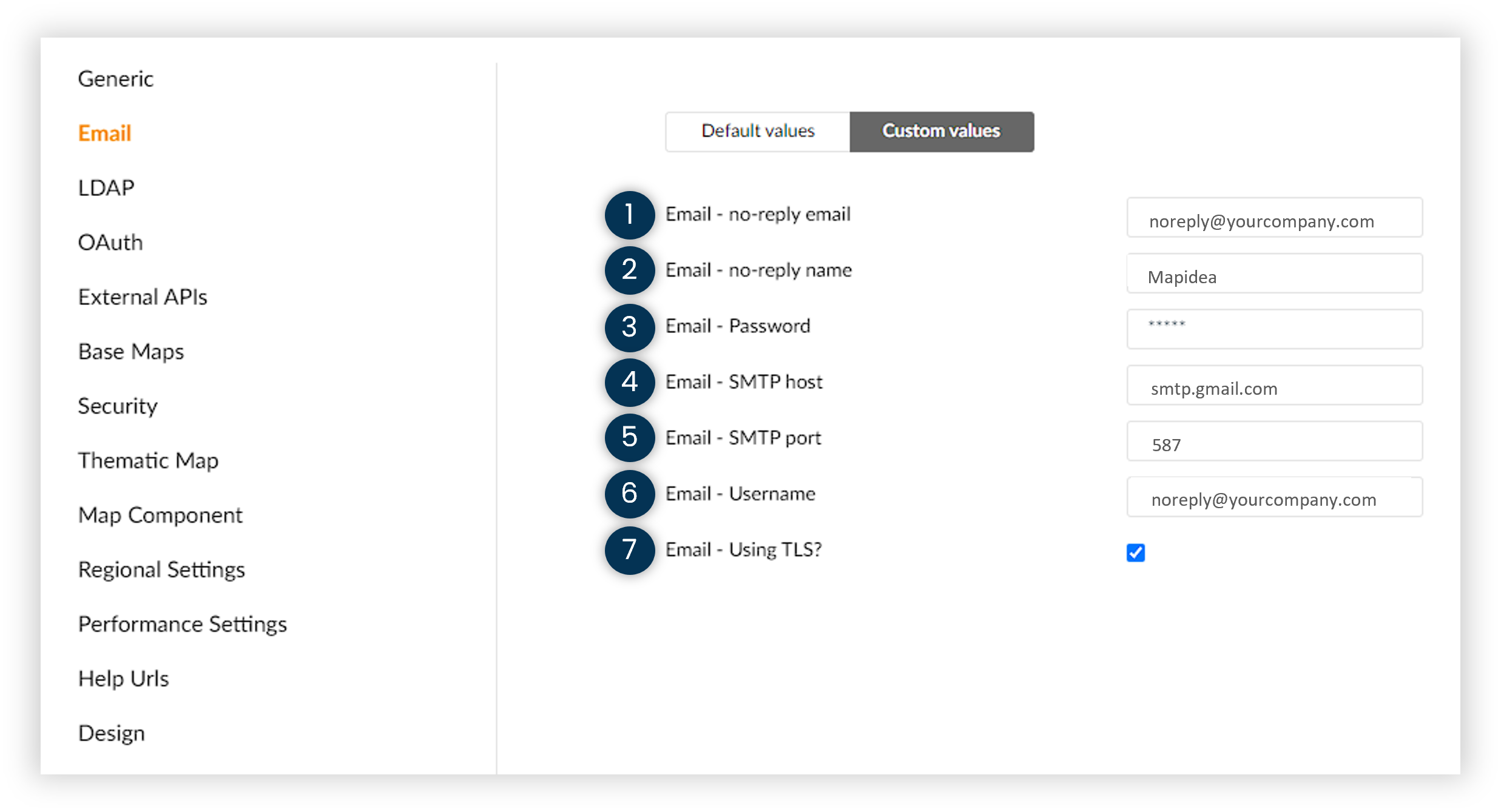
- Email - no-reply email allows the admin to set an email address to appear on the users email account when an analysis is shared
- Email - no-reply name lets the admin choose a name to appear on the users email account when an analysis is shared
- Email - password configures a password for the no-reply email
- Email - SMTP host The server SMTP url (eg: smtp.gmail.com)
- Email - SMTP port The server SMPT port (eg: 25, 465, or 587)
- Email - Username The server SMTP username (eg: support@gmail.com)
- Email - Using TLS? True if the server uses secure TLS connection
10.3 LDAP(Lightweight directory access protocol)
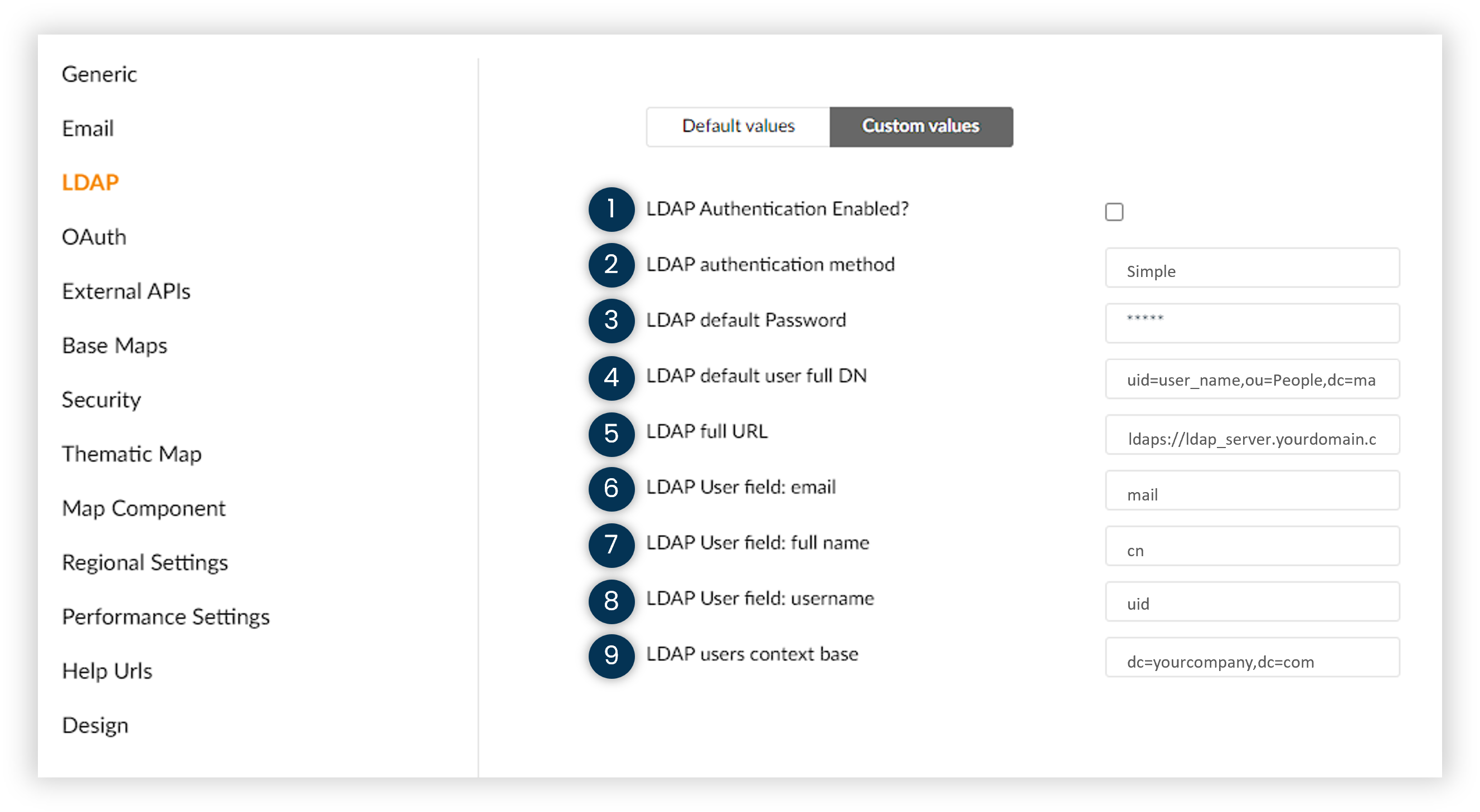
- LDAP Authentication Enabled? True to allow LDAP users to login in mapidea
- LDAP Authentication method The LDAP Authentication Method. Possible values: "simple", "DIGEST-MD5", "CRAM-MD5", "none"
- LDAP default password The LDAP password used to query the LDAP server
- LDAP default user full DN The LDAP user used to query the LDAP server (eg: cn=support,ou=users,dc=yourcompany,dc=com)
- LDAP full URL The LDAP server URL, including port number (eg: ldaps://ldap.yourdomain.com:636)
- LDAP User field: email The LDAP field name for email address (eg: email)
- LDAP User field: full name The LDAP field name for User's full name (eg: uid)
- LDAP User field: username The LDAP field name for username (eg: cn)
- LDAP users context base The LDAP base path for users (eg: ou=users,dc=yourcompany,dc=com)
10.4 OAuth
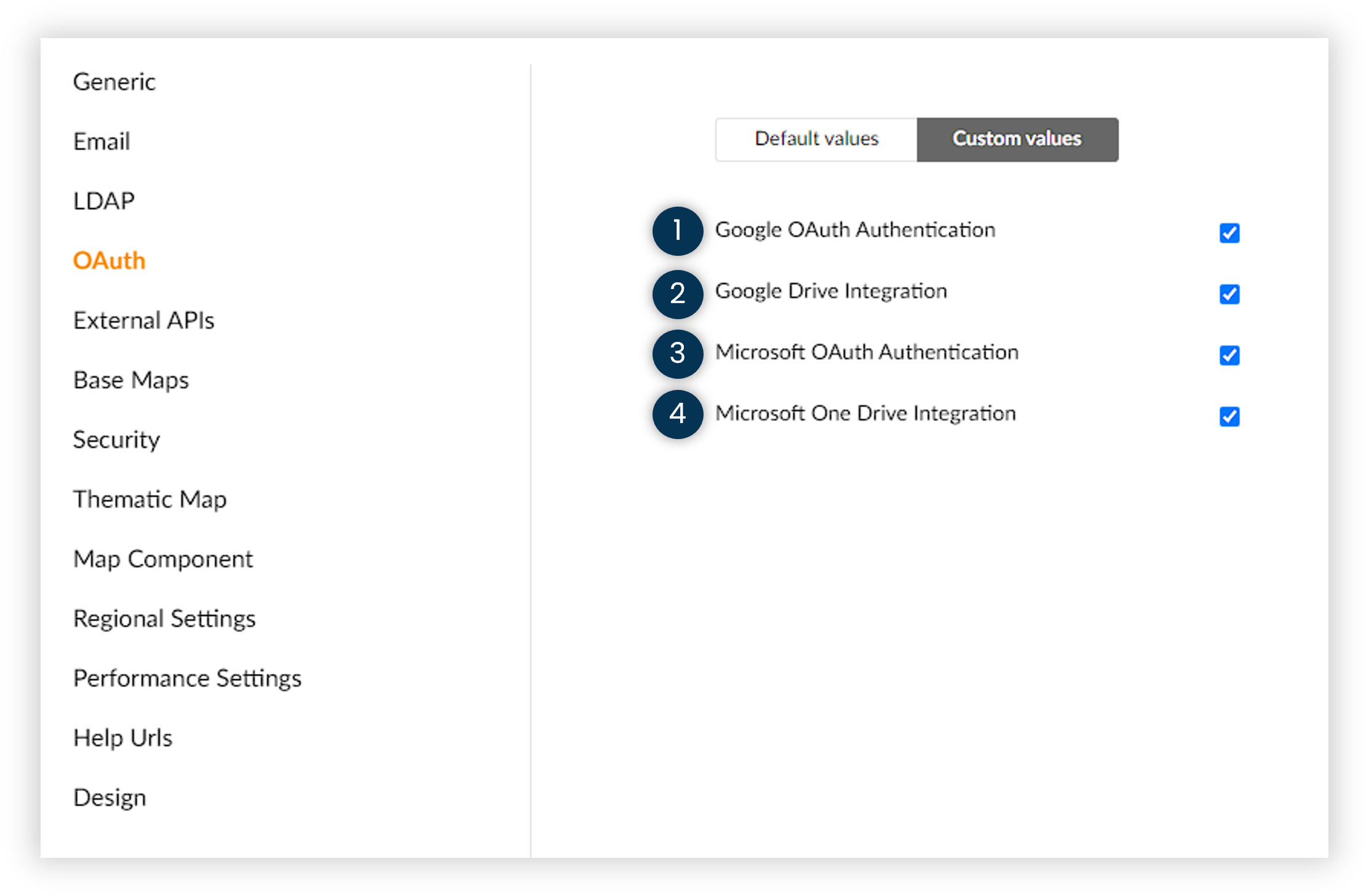
- Google OAuth Authentication toggle enables the log-in with a Google account
- Google Drive Integration toggle enables the connection to Google Drive
- Microsoft OAuth Authentication toggle enables the log-in with a Microsoft account
- Microsoft One Drive Integration toggle enables the connection to Google Drive
10.5 External API's
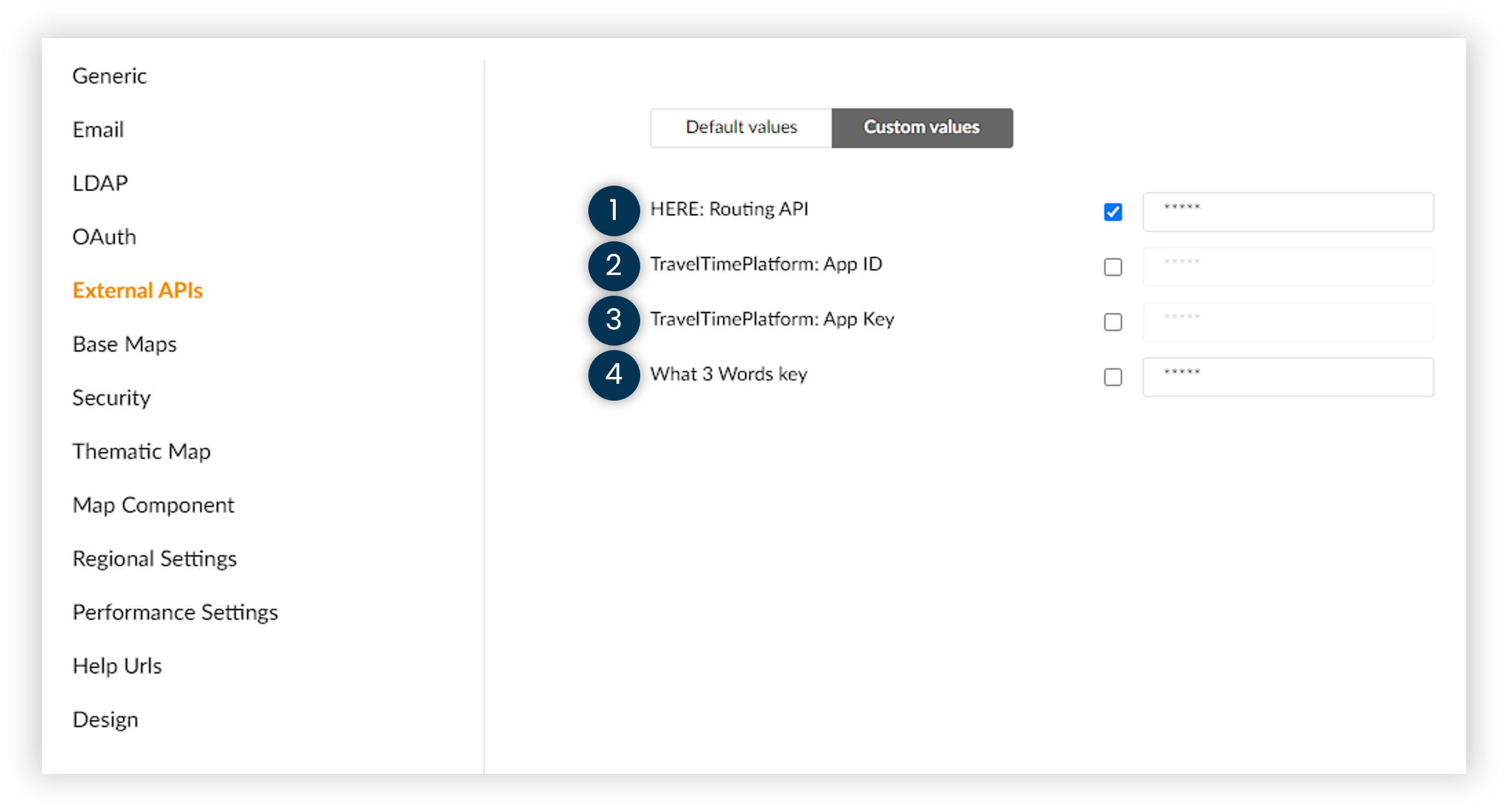
- HERE: Routing API toggle enables the activation of the key of the HERE: Routing API in the aplication
- TravelTimePlatform: App ID toggle enables the activation of the key of the TravelTimPlatform: App ID in the aplication
- TravelTimePlatform: App Key toggle enables the activation of the key of the TravelTimPlatform: App Key in the aplication
- What 3 Words key toggle enables the activation of the key of the What 3 Words key
If you have a key for any of those API you can enable them.
10.6 Base Maps
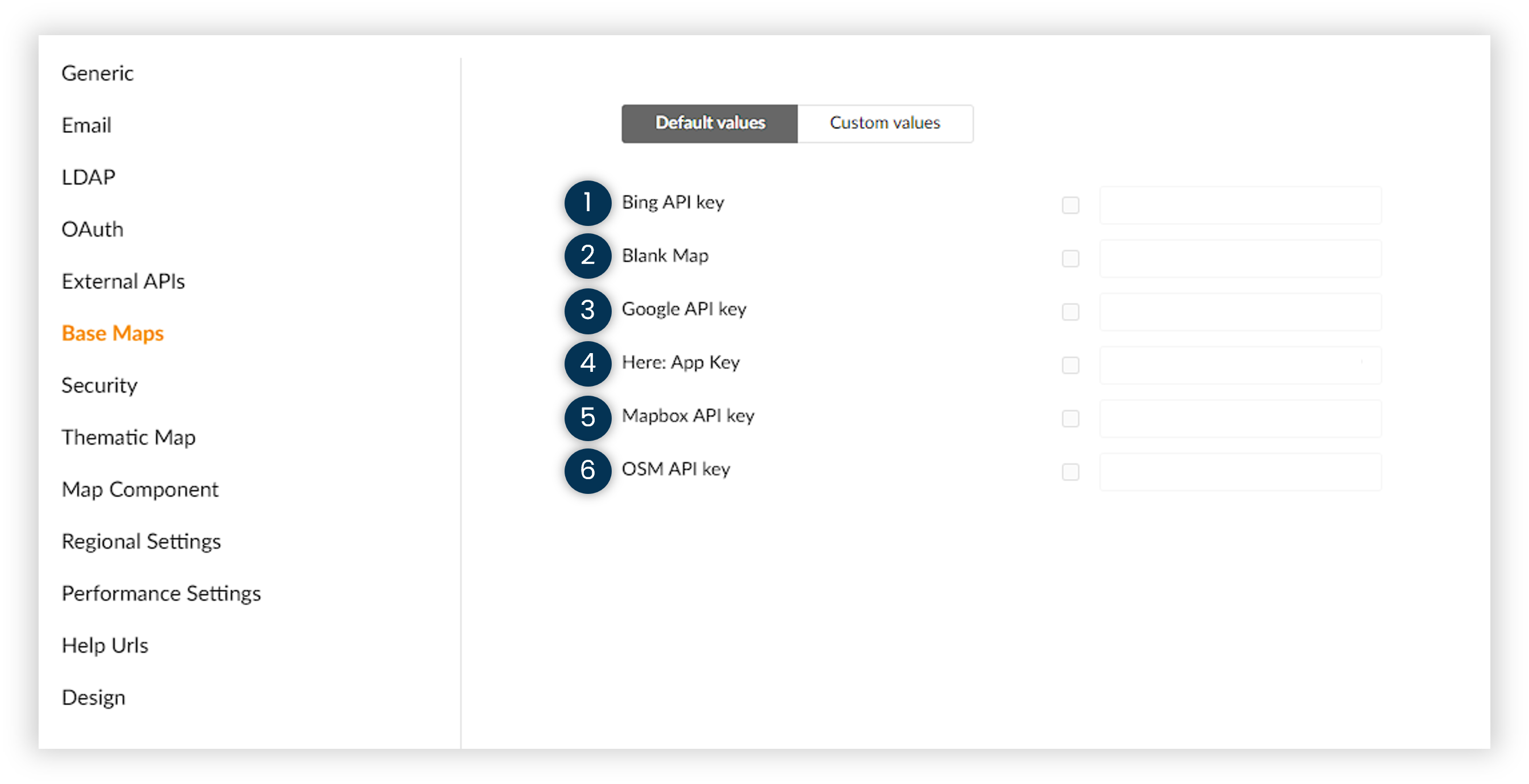
- Bing API key toggle enables the activation of the Bing base map key
- Blank Map toggle enables the activation of the Blank base map key
- Google API key toggle enables the activation of the Google base map key
- HERE API key toggle enables the activation of the Here base map key
- Mapbox API key toggle enables the activation of the Mapbox base map key
- OSM API key toggle enables the activation of the OSM base map key
If you have a key for any of those base maps you can enable them.
10.7 Security
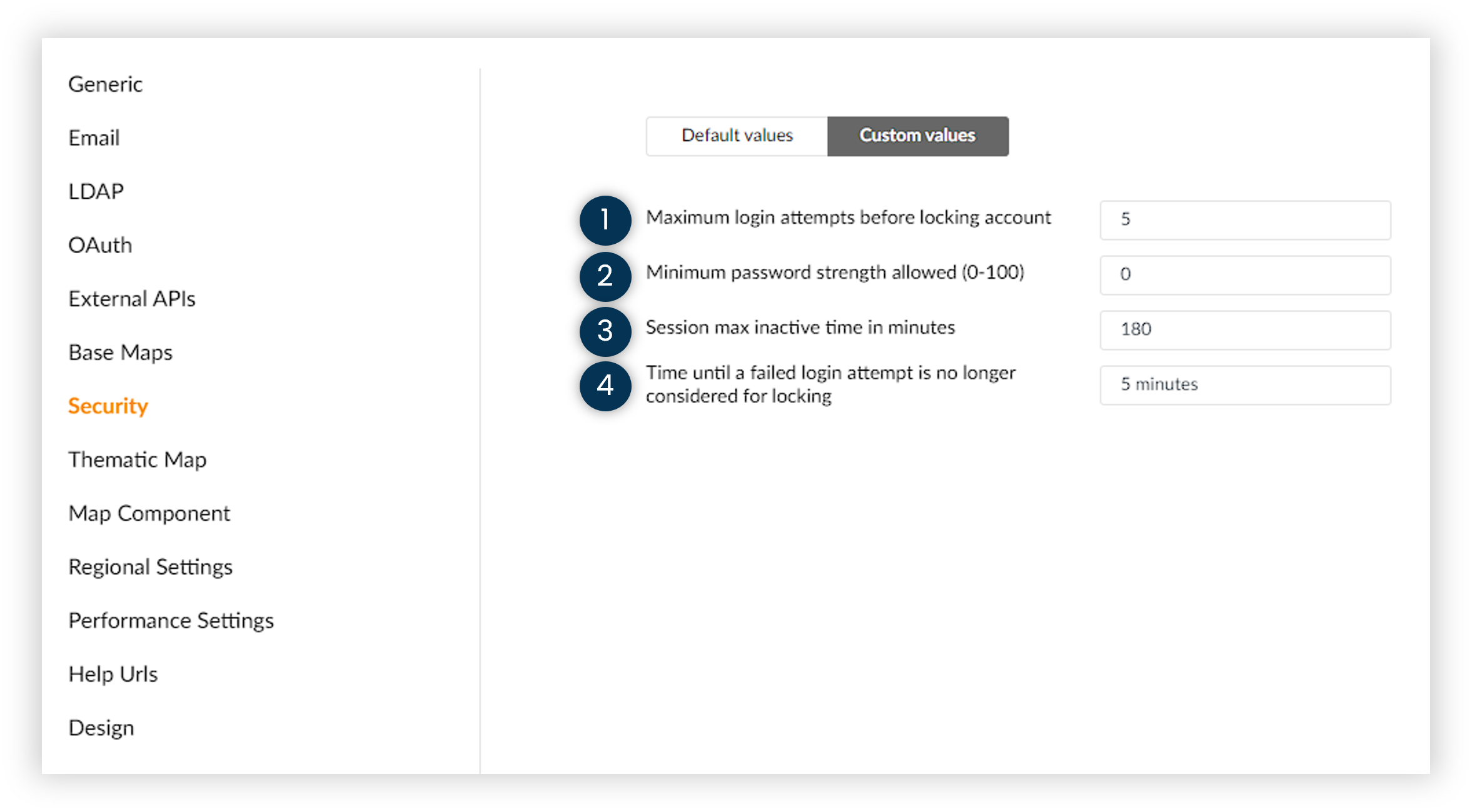
- Maximum login attempts before locking account allows the admin to configure the maximum amount of attempts a user can submit an invalide password
- Minimum password strength allowed (0-100) allows the admin to configure the minimum value for the strength of the password submitted
- Session max inactive time in minutes allows the admin to configure the maximum minutes a user can remain their account logged in without using Mapidea
- Time until a failed login attempt is no longer considered for locking its the time that can go by that another failed attempt at log-in doesn't lock the user
10.8 Thematic Map
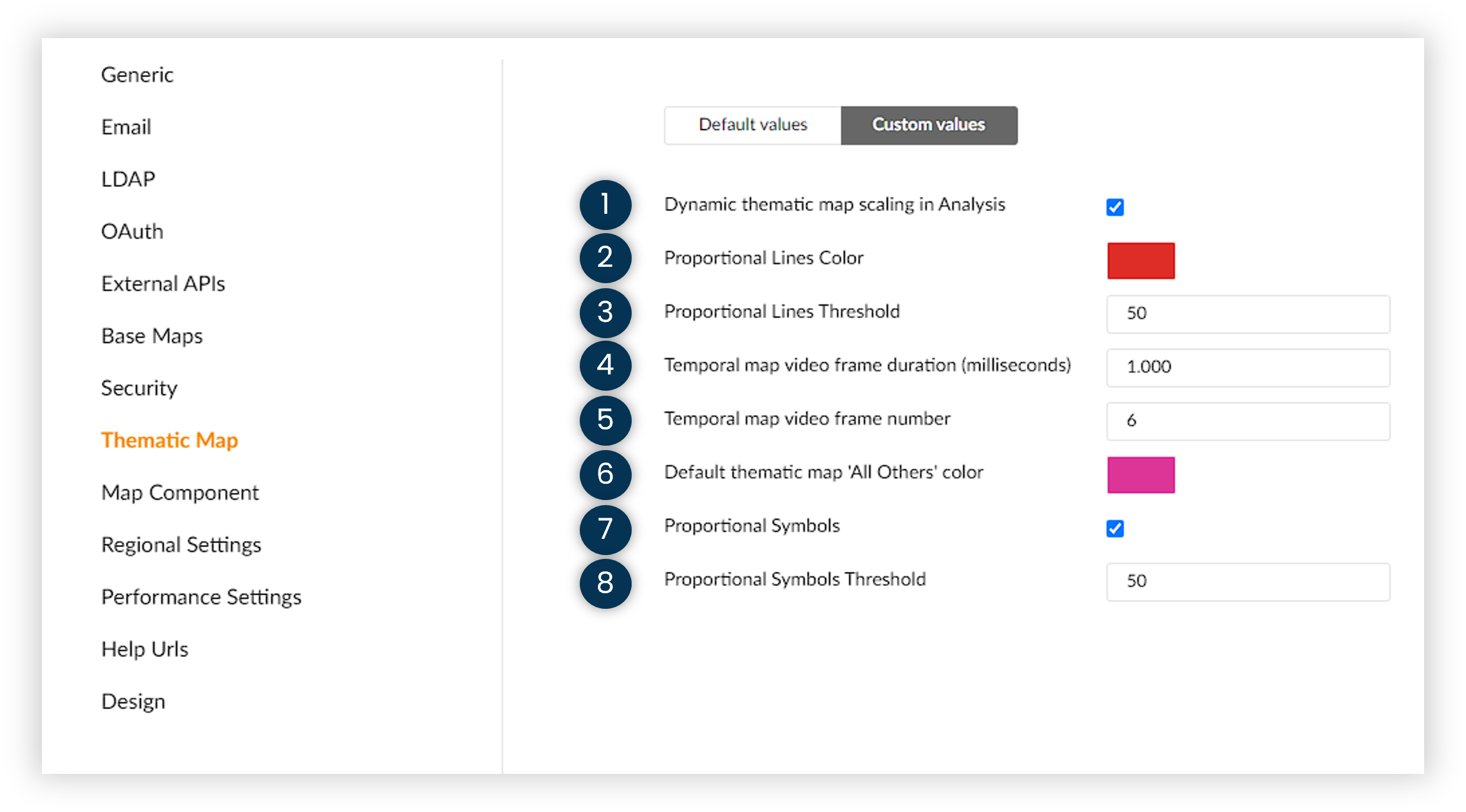
- Dynamic thematic map scaling in Analysis True if the thematic map ranges should be re-calculated when loading an analysis after a data update
- Proportional Lines Color allows the admin to configure a default color for the lines in proportional lines maps (Default: Red)
- Proportional Lines Threshold the admin defines the maximum number of elements on which a proportional line map can be made
- Temporal map vídeo frame duration (milliseconds) The number of milliseconds each layer/TimePeriod is shown for, before switching to the next layer/TimePeriod
- Temporal map vídeo frame number The number of layers/TimePeriods to include in the "full video" (counting backwards from the TimePeriod of the layer)
- Default thematic map "All Others" color allows the admin to configure a default color for the "All Others" value in thematic maps (Default: Pink)
- Proportional Symbols toggle that allows the creation of proportional symbols maps
- Proportional Symbols Threshold the admin defines the maximum number of elements on which a proportional map can be made
10.9 Map Component
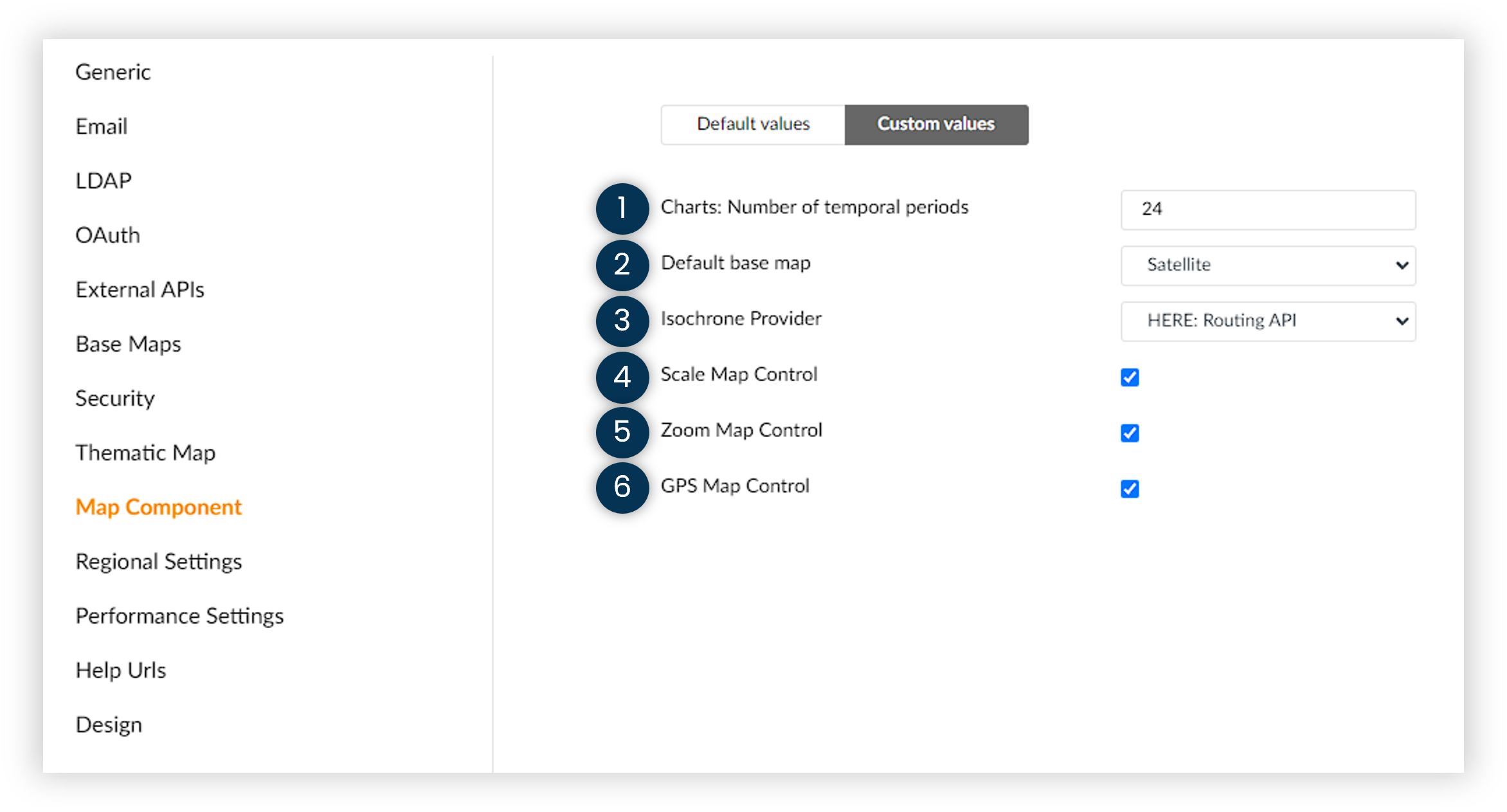
- Default base map allows the admin to configure the default base-map (default is HERE map)
- Isochrone Provider allows admin to configure a custom isochrone Provider (for walking/driving distance)
- Isochrone: Max number of features: Maximum number of isochrones features the user can generate
- Scale Map Control toggles On/Off Scale Map Control
- Zoom Map Control toggles On/Off Zoom Map Control
- GPS Map Control toggles On/Off GPS Map Control
10.10 Regional Settings
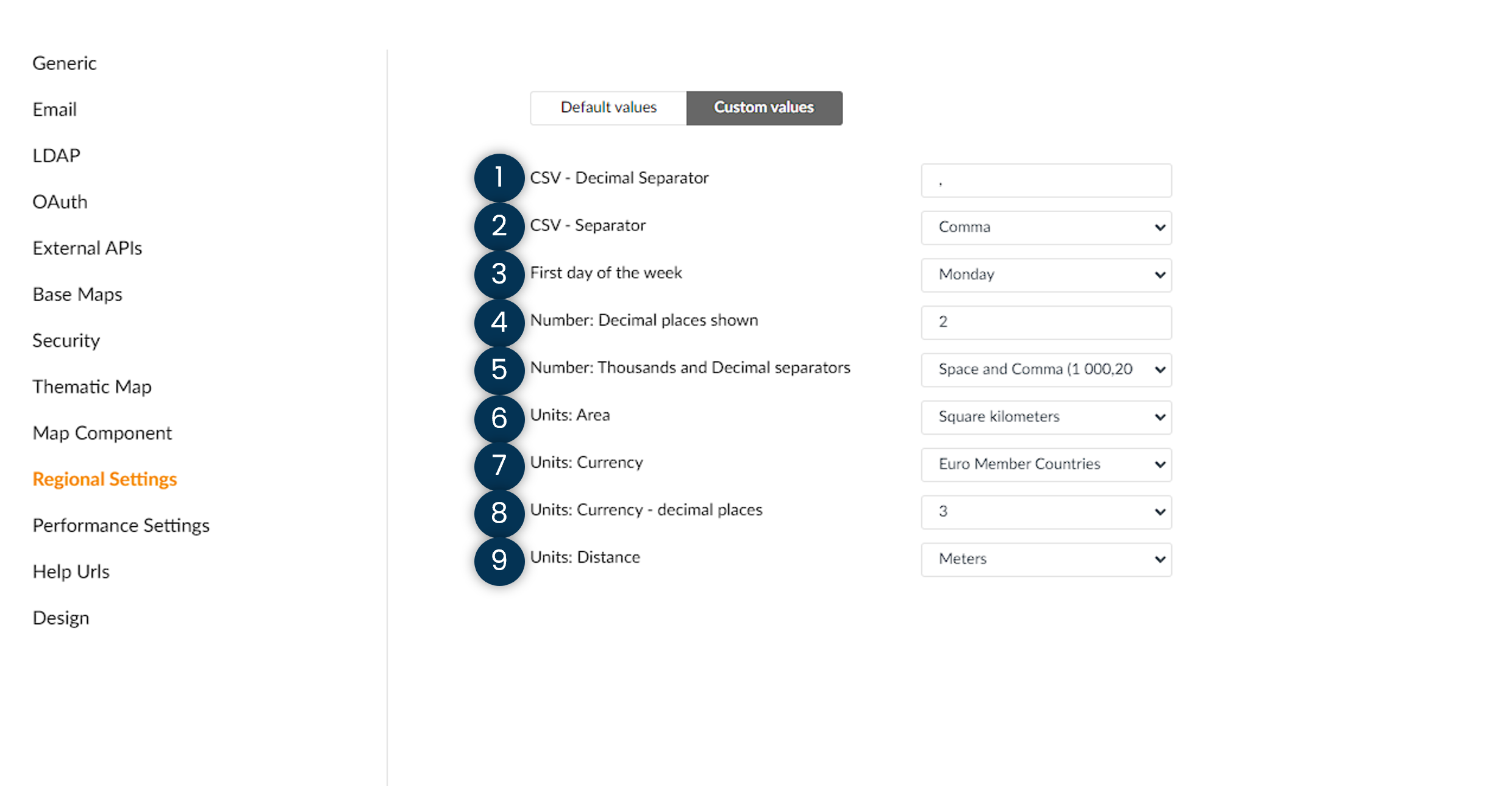
- CSV - Decimal Separator changes the default decimal separator when using .csv extension files
- CSV - Separator changes the separator of .csv extension files
- First day of the week sets up the first day of the week on Mapidea
- Number of decimal places shown sets up the number of digits that will be shown in the application
- Number: Thousands and Decimal separators allow us to change the Thousands and Decimal separators in the application
- Units: Area: Default unit for area
- Units: Currency default currency that will be shown in the application
- Units: Currency - decimal places defines the number of digits that will be shown in currency columns
- Units: Distance: Default unit for distance
10.11 Help URLs
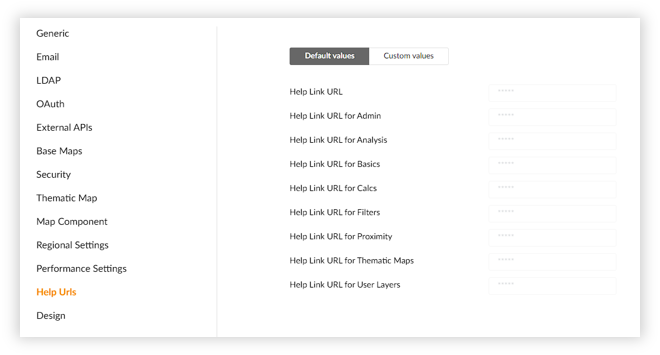
The admin on this section has to provide Help URLs for each section of the Mapidea Help Page.
10.12 Design
10.12.1 Login Page
You can configure the logo, the welcome text and the background image in the login page.
Images can be in .jpg or .png format.
Logo size (2): 580 x 270 pixels
Background image size (4): 2880 x 1800 pixels
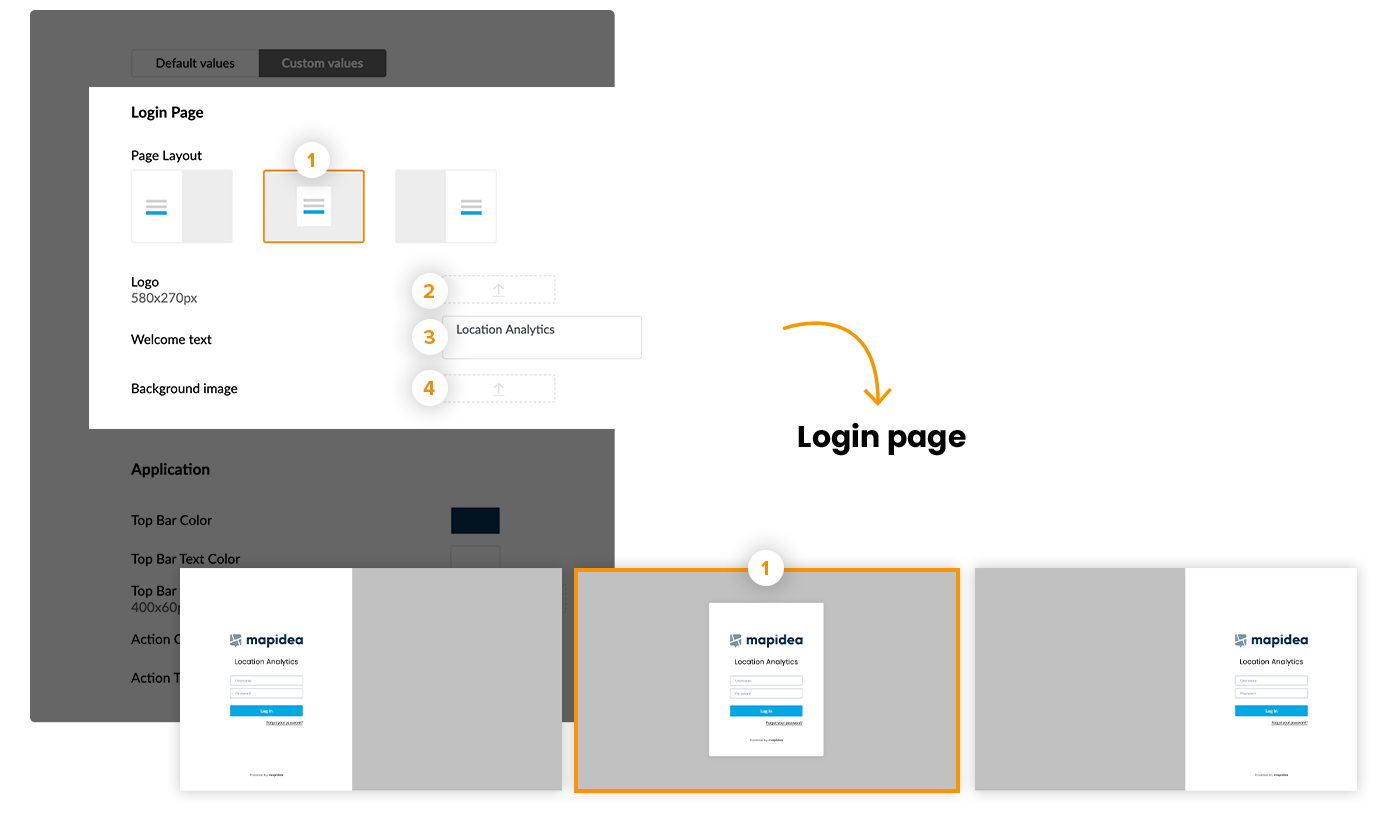
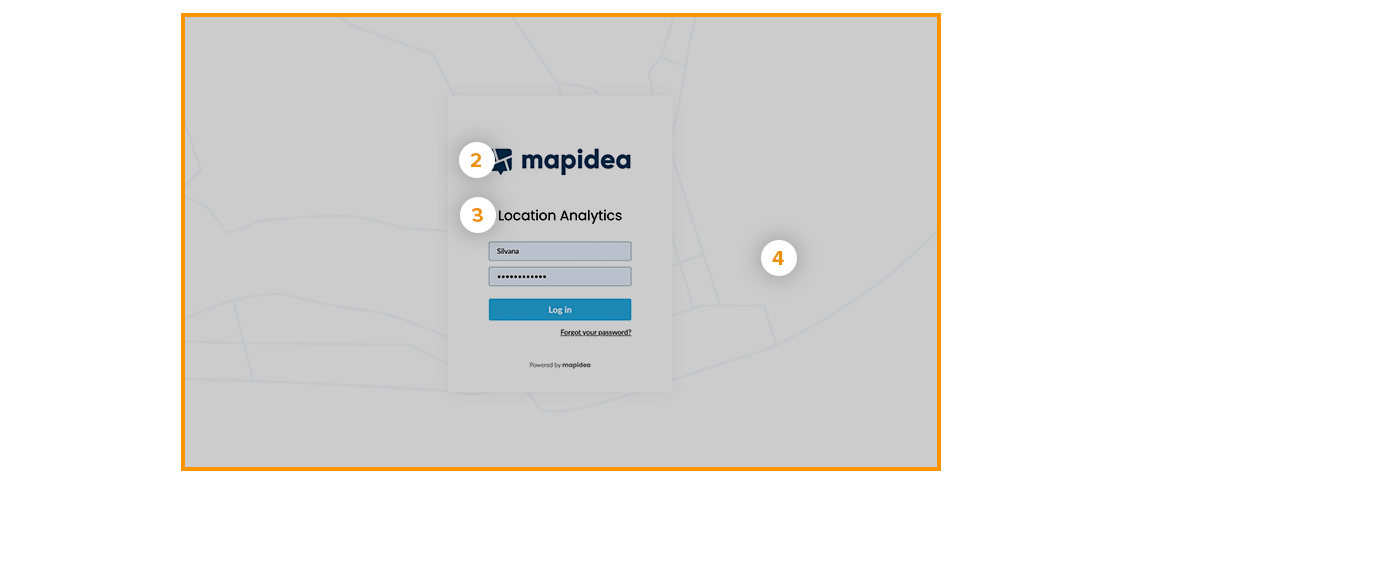
10.12.2 Application
You can add your own logo and choose your brand colors.
Please be aware that the Top Bar color should be different from the Action color.
Logo top bar size (3): 400 x 60 pixels
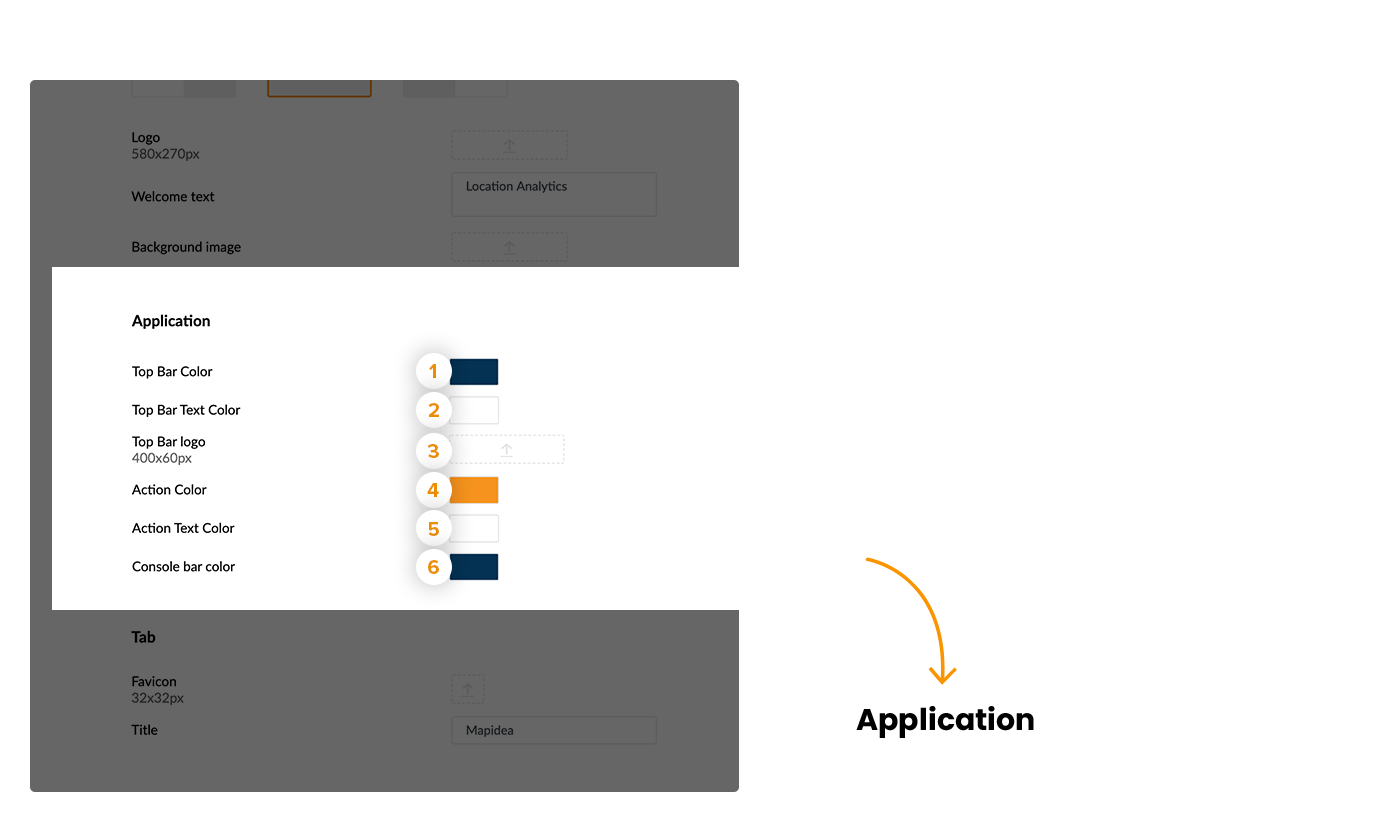

10.12.3 Tab
You can also configure the favicon and the name of the tab.
Favicon size (1): 32 x 32 pixels