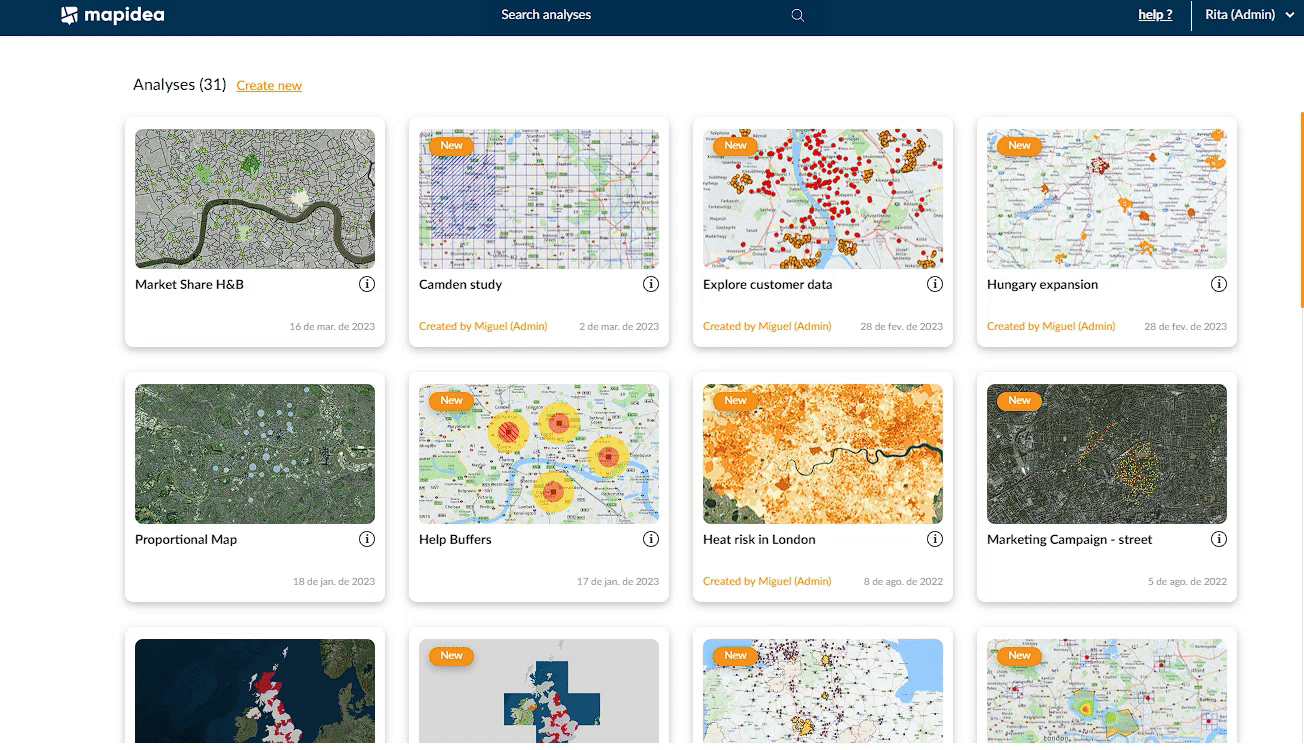Contents
11. Save/share/Publish Analysis
![]() Updated
by Mapidea Team
Updated
by Mapidea Team
Users can save analyses for later use or to share with others. To load an analysis, go to the analysis gallery, where you have access to a thumbnail and details for each one. It's possible to search by name, to narrow down the visible analysis on the page.
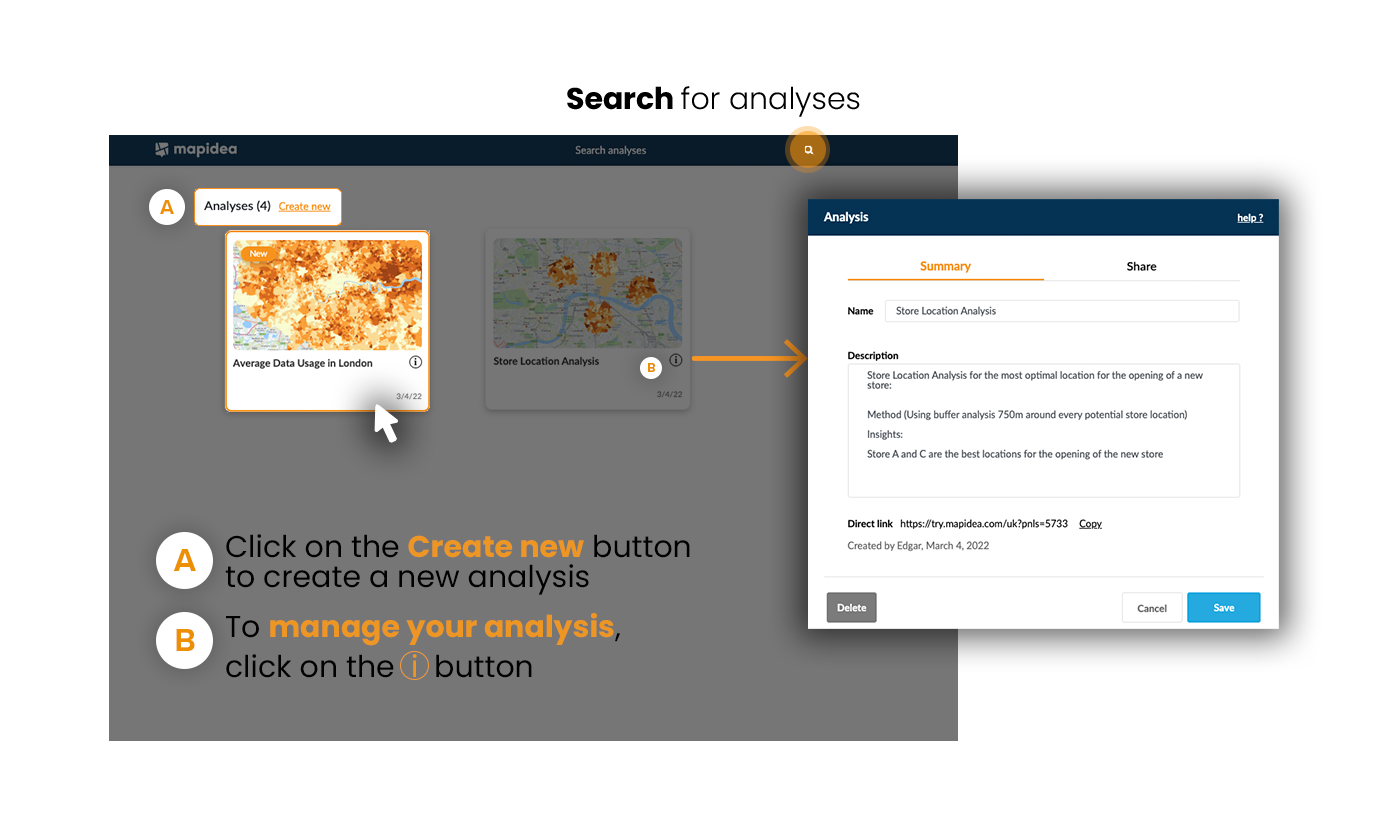
11.1 Save & Share analysis
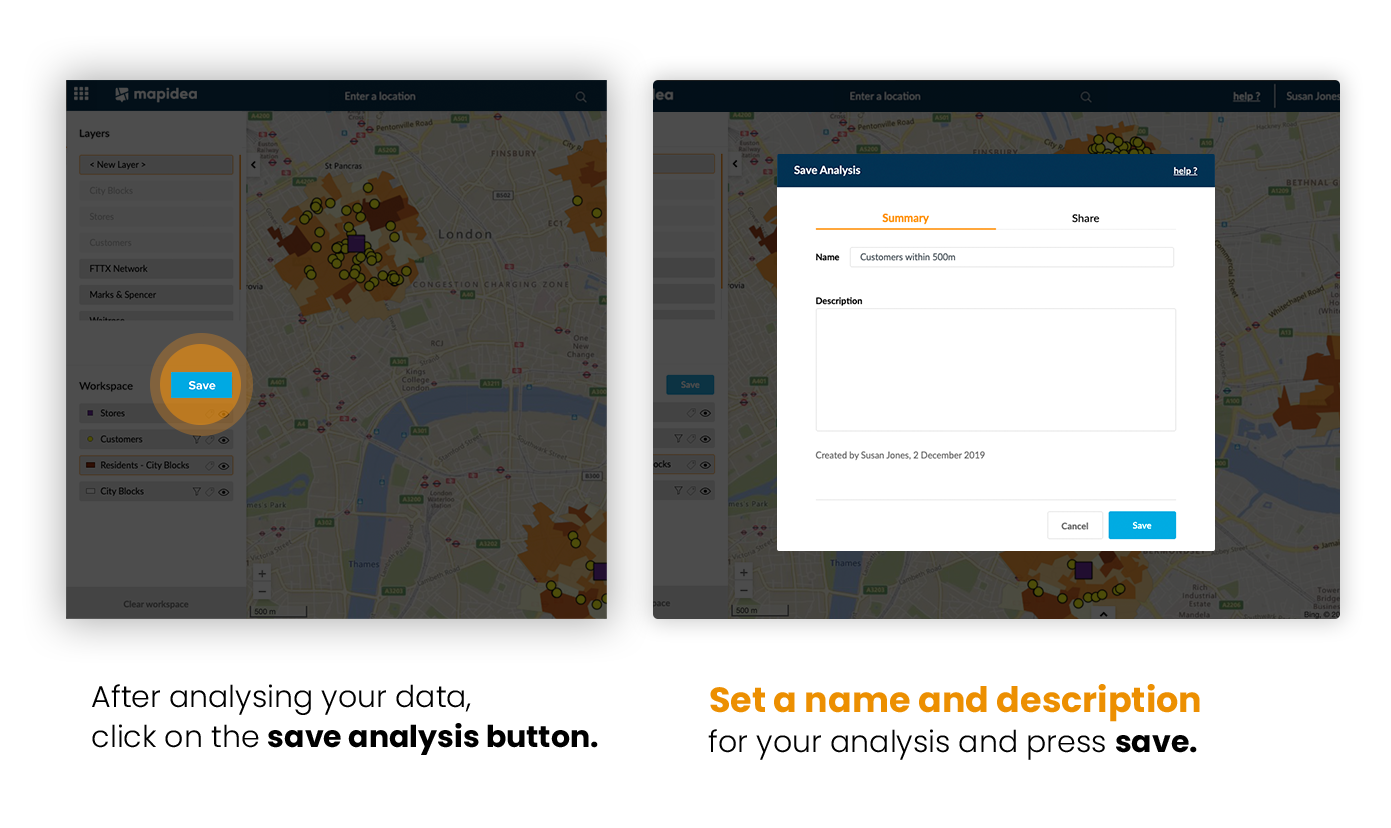
You can also share a direct link of the analysis to users. When a user opens the link, it immediately loads the analysis.
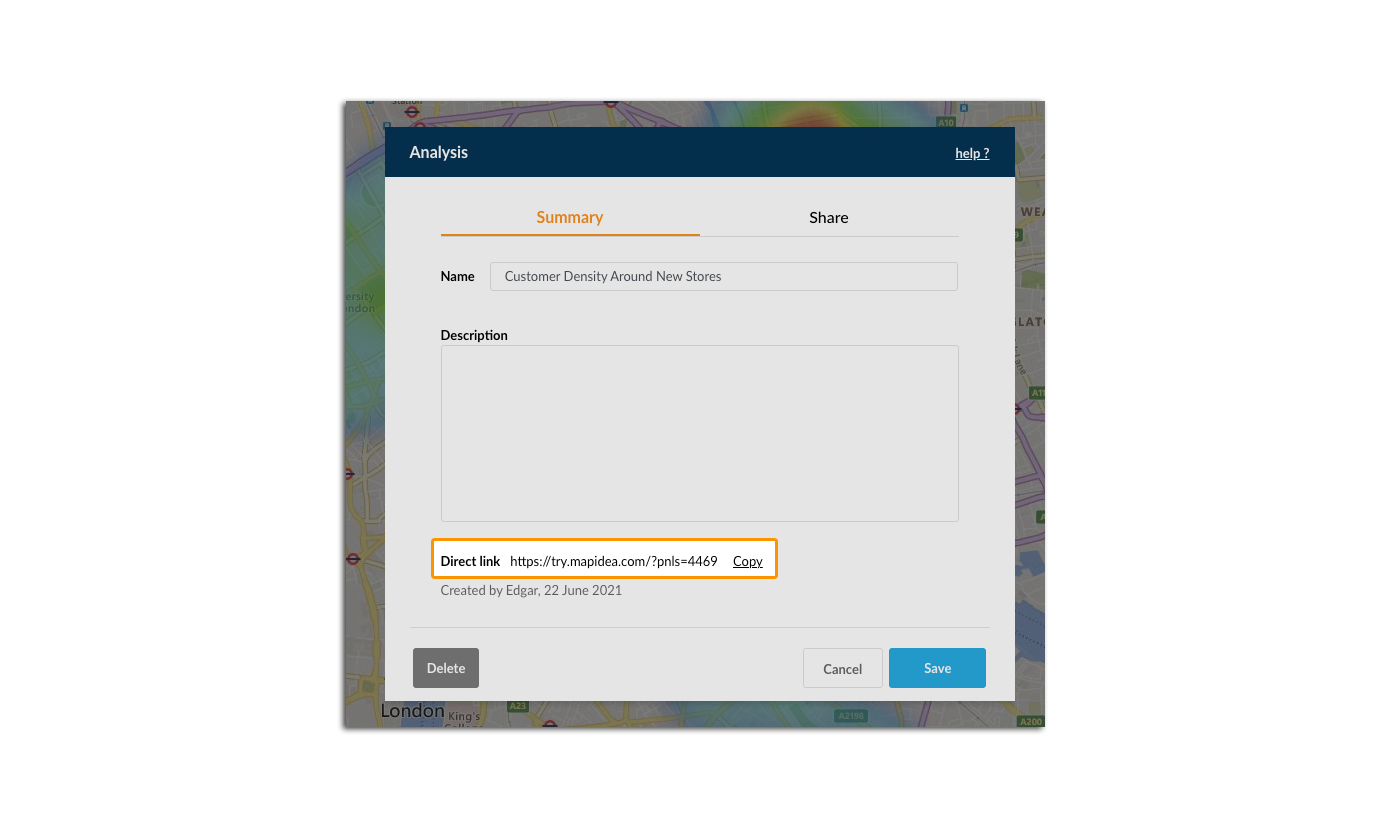
11.1.1 Description
You can add links, images or images with links to your analysis description. To add a link, just paste the URL into description area.
Copy one of these commands and add your image url in the "Image link goes here" / "URL goes Here" slot.
To add images:
<img src="Image link goes here"/>
To add images adjusting the size to the description area:
<img src="Image link goes here" width="220px" height ="200px">
To add images with links adjusting the size to the description area:
<a href="URL goes here">
<img src="Image link goes here" width="220px" height ="200px">
</a>
Example:
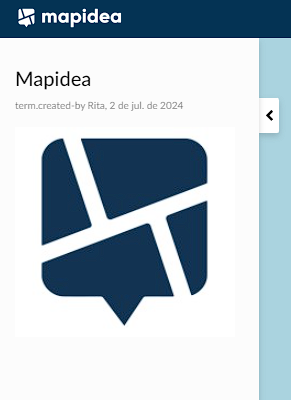
11.1.2 Update
When you open an existing analysis and change something, you can update the analysis. You can save it under the same name and replace the analysis in question, or you can re-save it under a different name and pass on your changes in a new analysis.
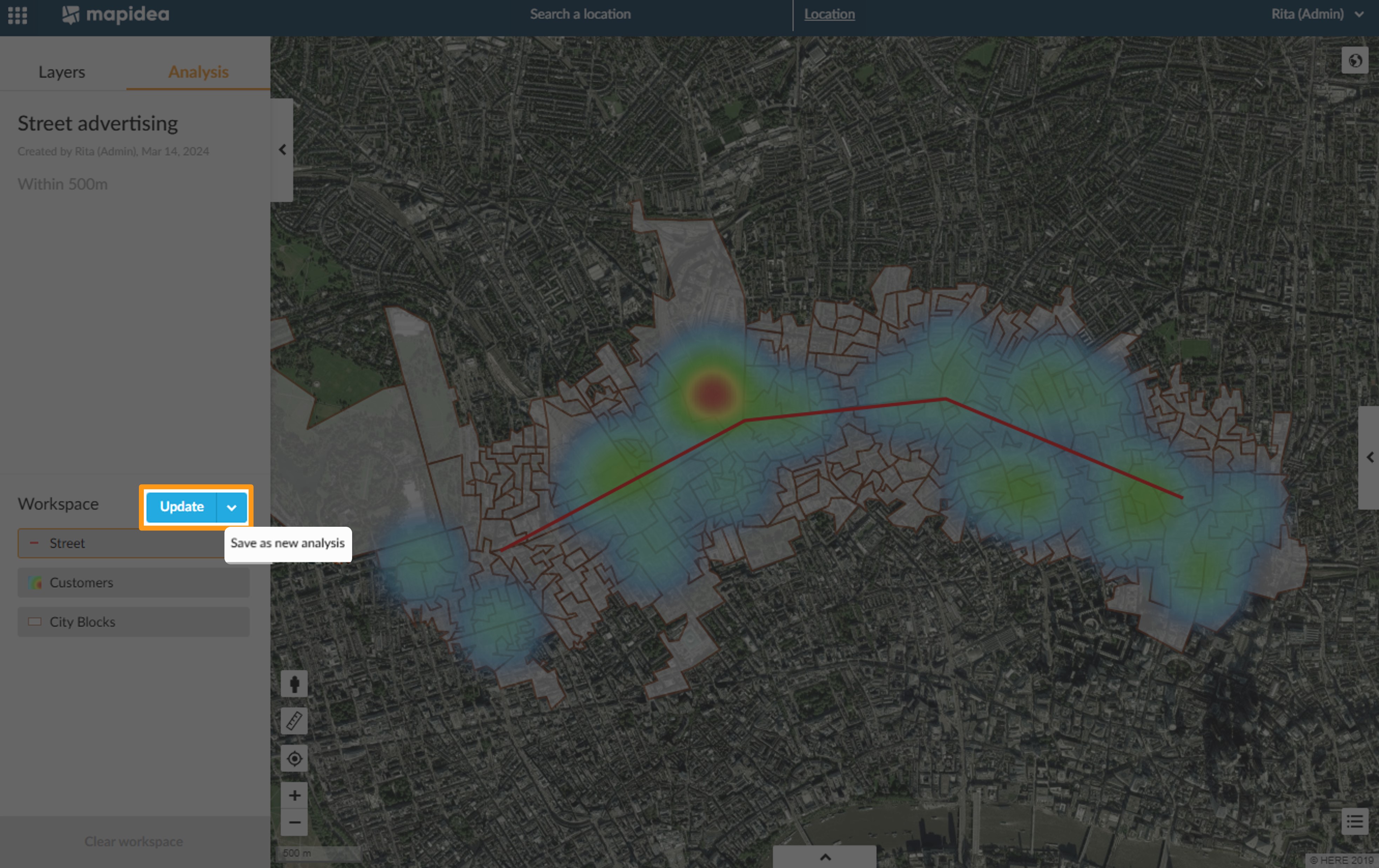
11.2 Delete analysis
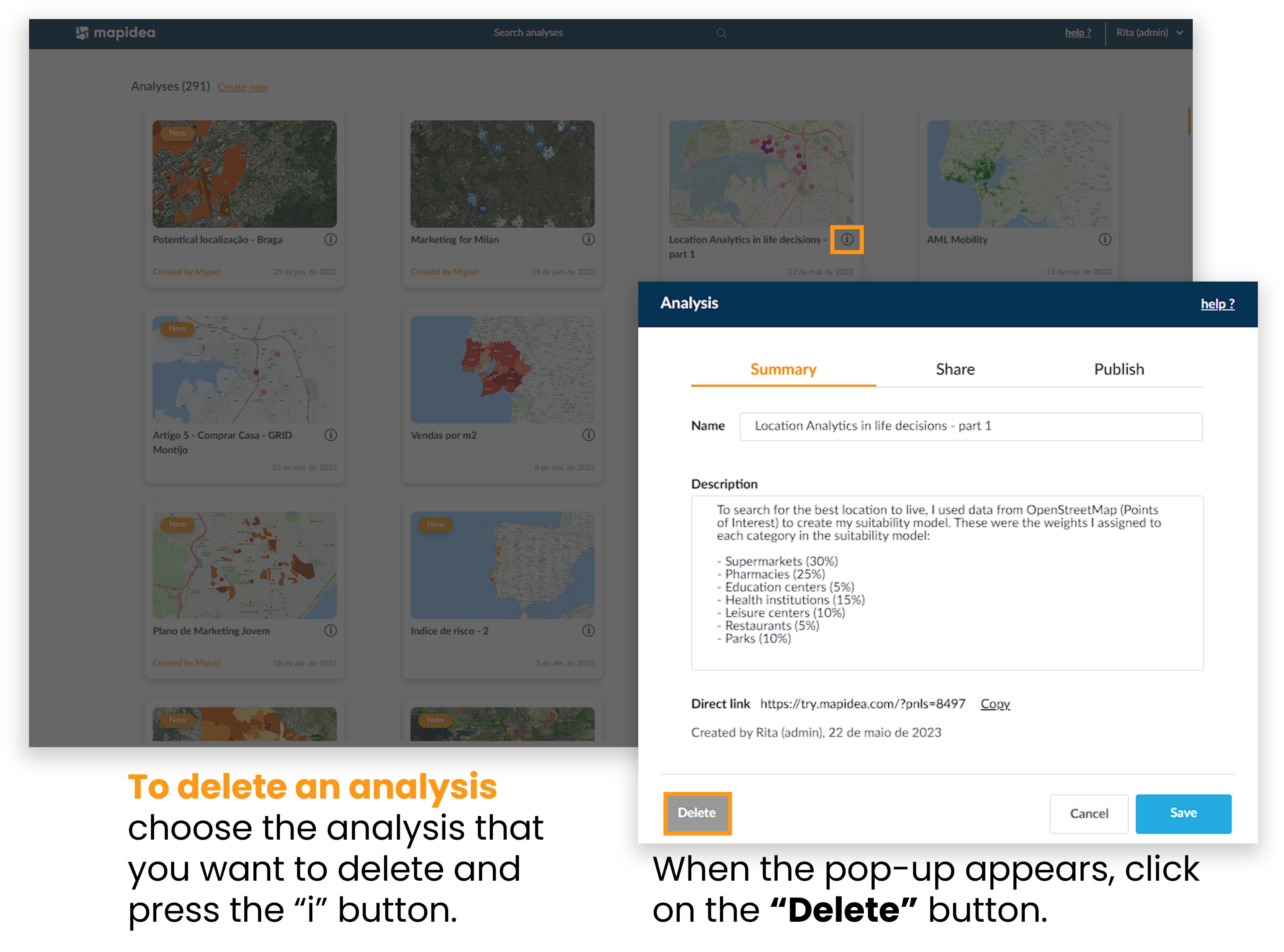
11.3 Publish analysis
You can publish your analyses by following the steps below:
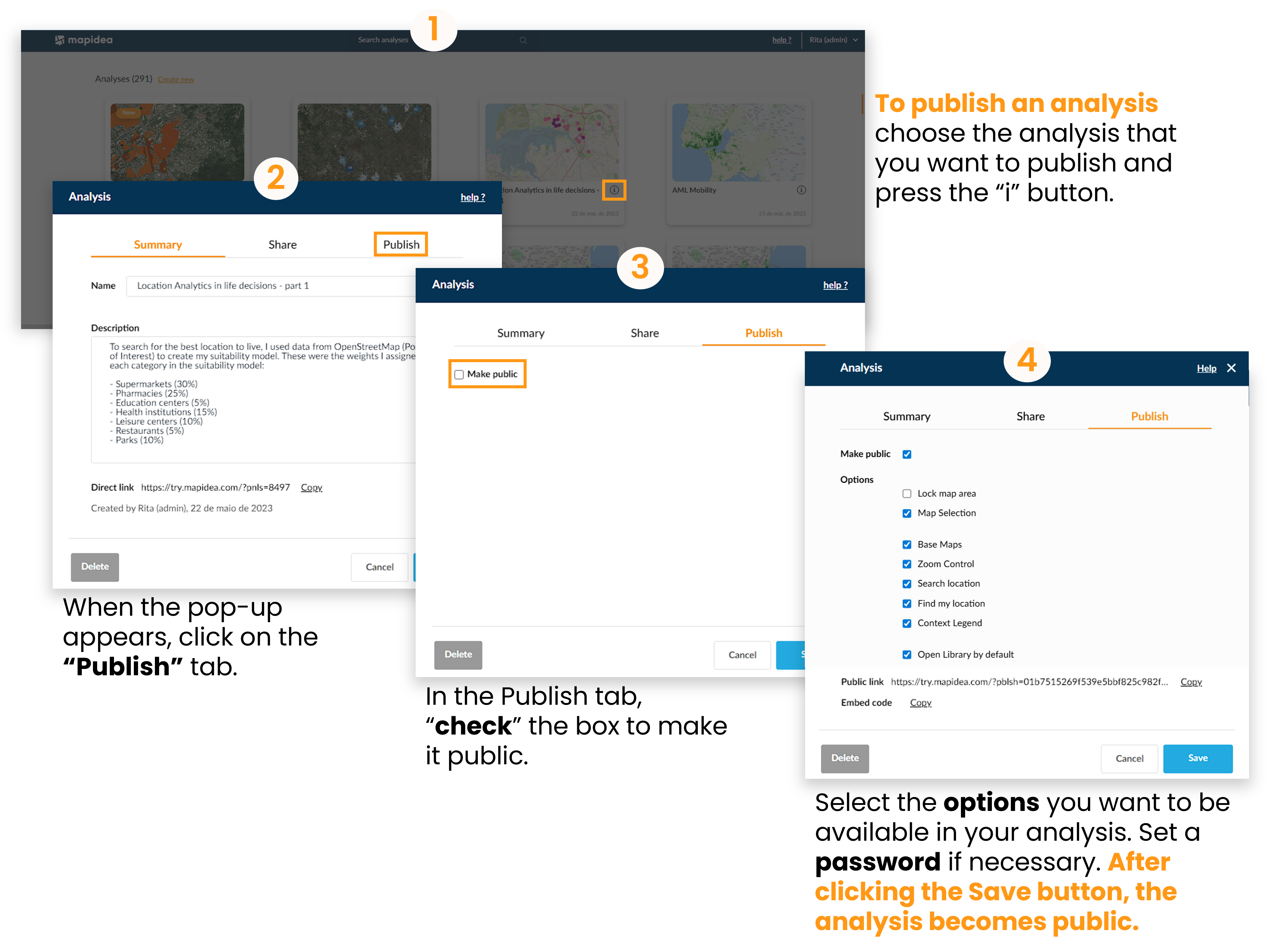
After "saving" the analysis you can copy either the embed code, to put on a website, or the public link to share with people who do not have an account on Mapidea.
11.4 Reorder analyses
To change the way analysis appear on the list, simply click and drag to the desired spot.