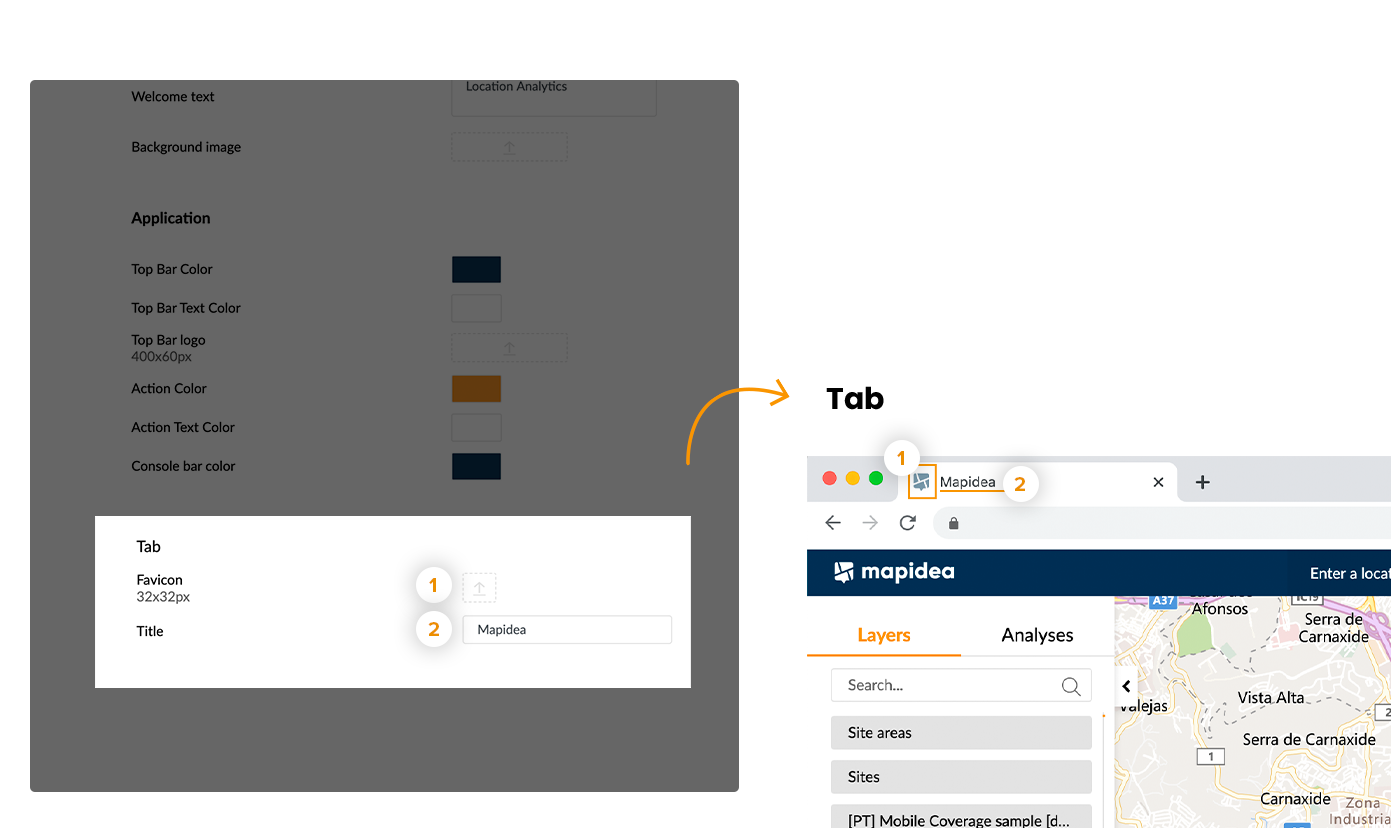Contents
8. Configure your own Design
![]() Updated
by Mapidea Team
Updated
by Mapidea Team
To configure your layout in Mapidea, go to the Administration Area, then select Settings > Design. After, select the colors and images to configure your own design:
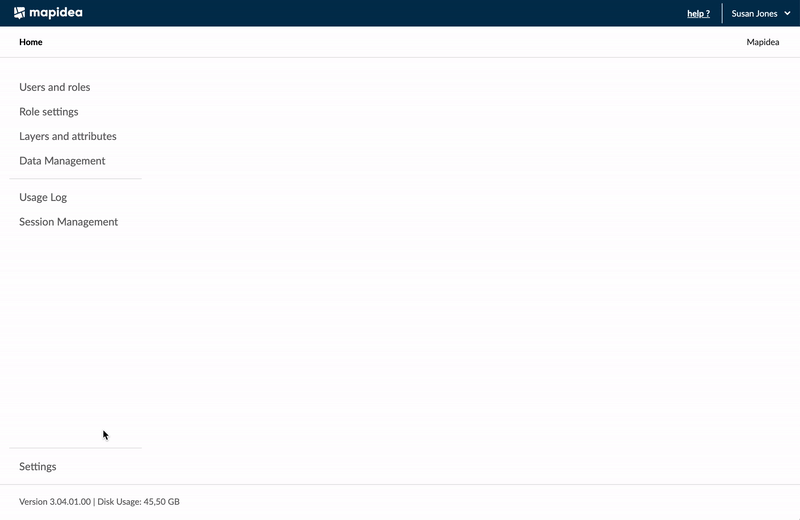
8.1 Login Page
You can configure the logo, the welcome text and the background image in the login page.
Images can be in .jpg or .png format.
Logo size (2): 580 x 270 pixels
Background image size (4): 2880 x 1800 pixels
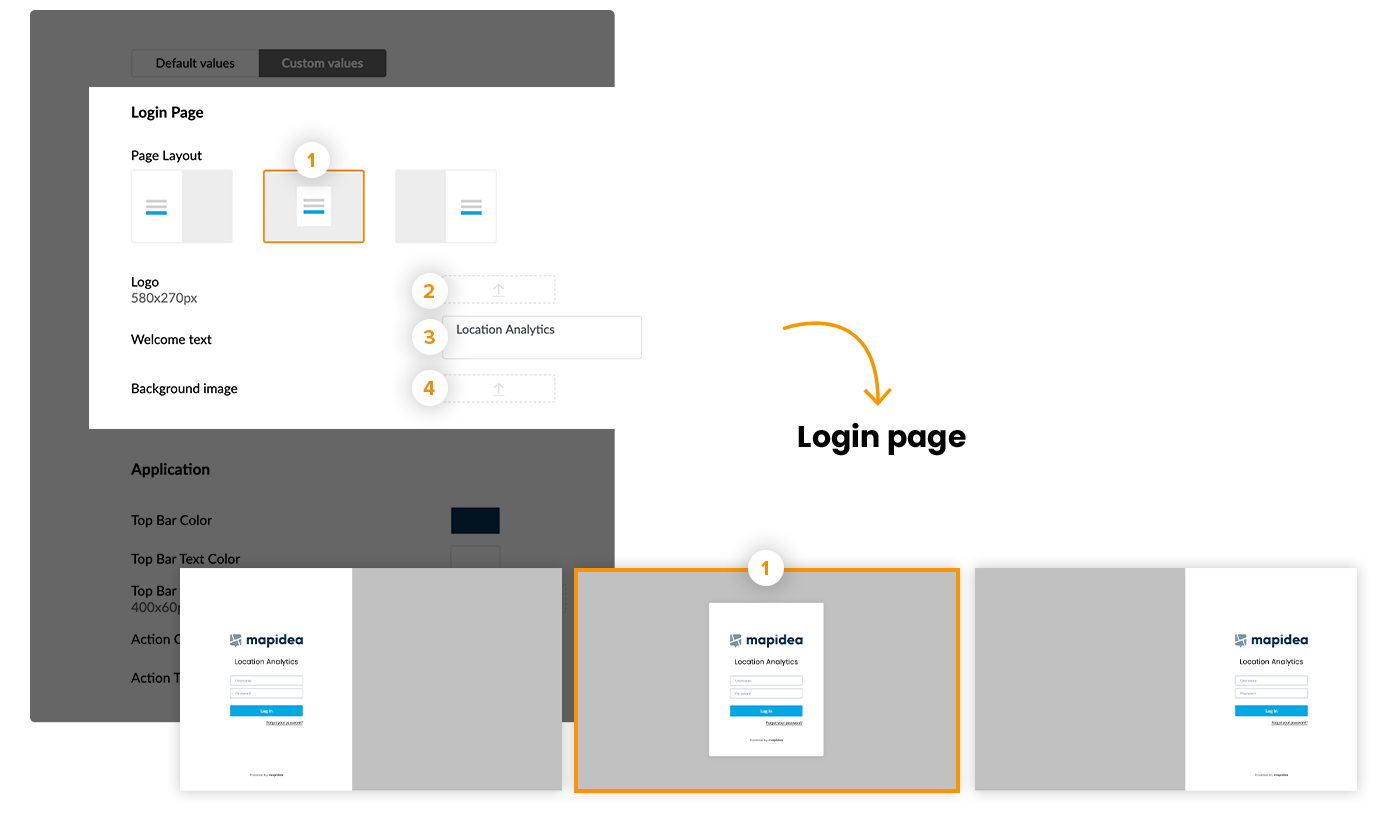
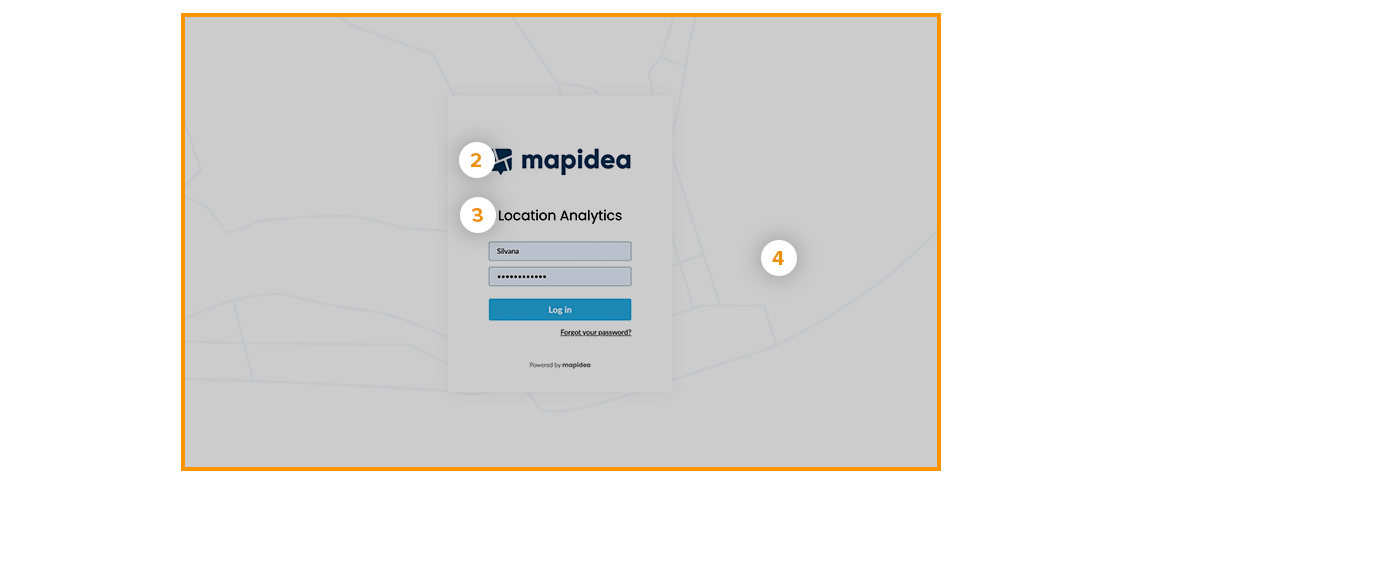
8.2 Application
You can add your own logo and choose your brand colors.
Logo top bar size (3): 400 x 60 pixels
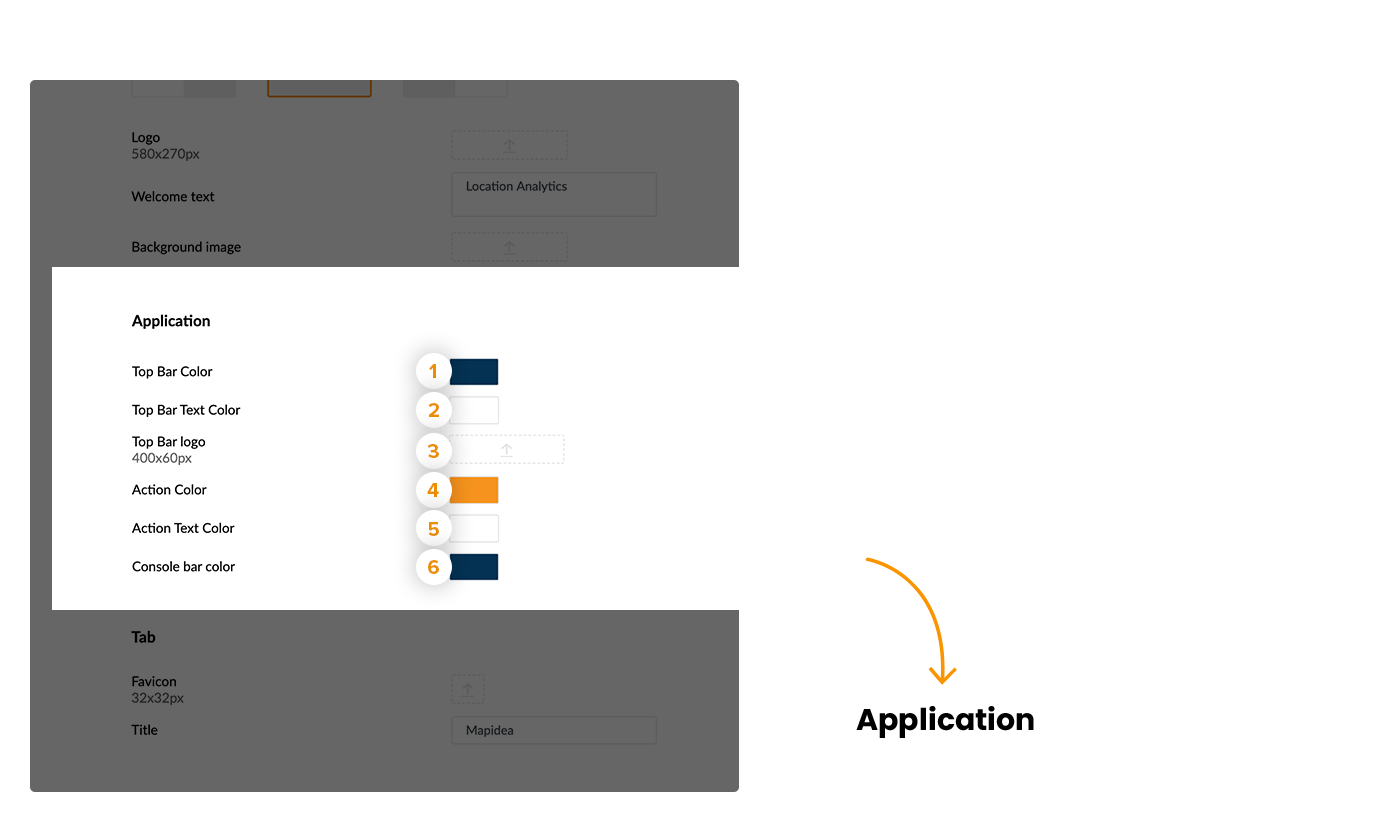

8.3 Tab
You can also configure the favicon and the name of the tab.
Favicon size (1): 32 x 32 pixels