Contents
4. Filters
![]() Updated
by Mapidea Team
Updated
by Mapidea Team
The Filter tab is used to filter elements of a layer by attributes, by spatial relations between layers or by a combination of both.
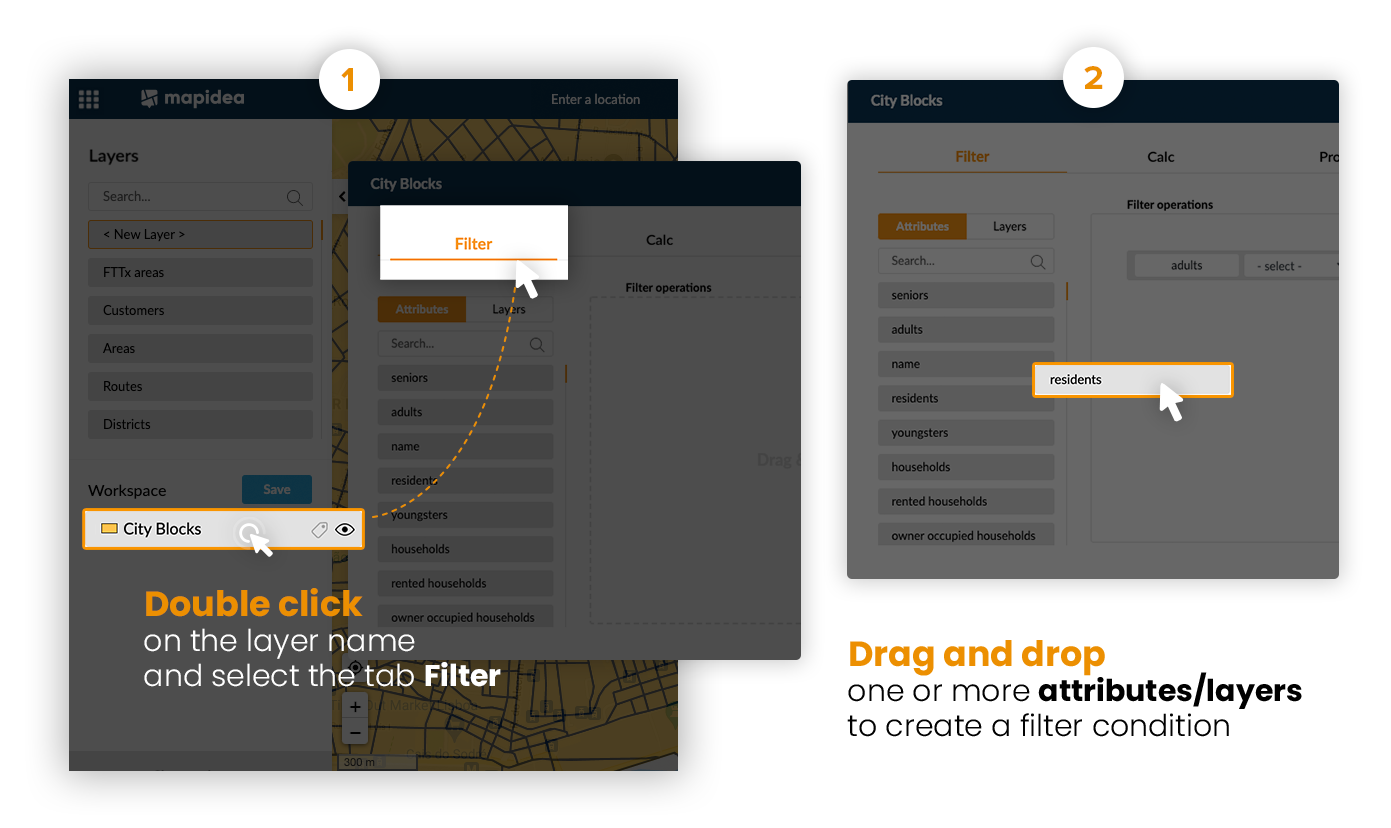
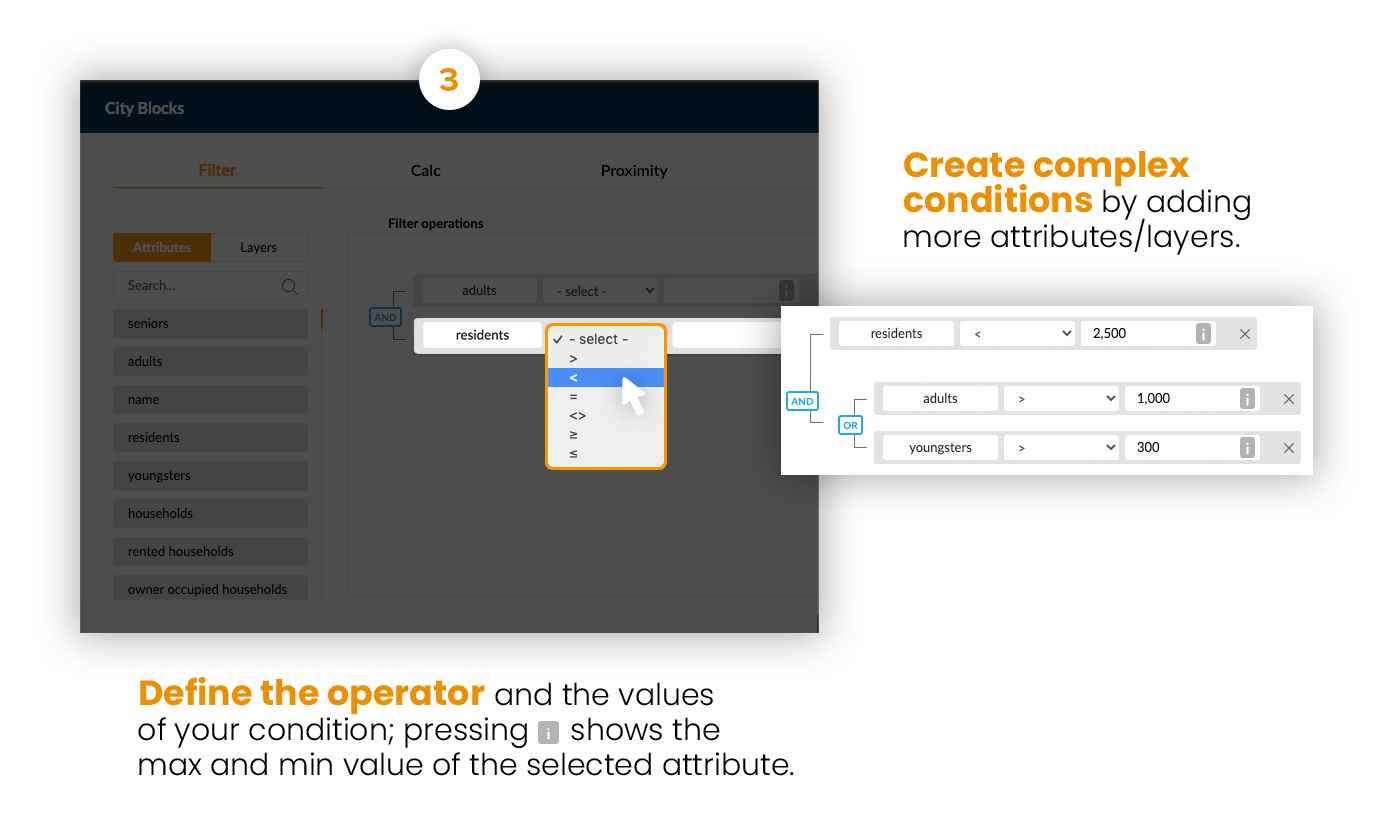
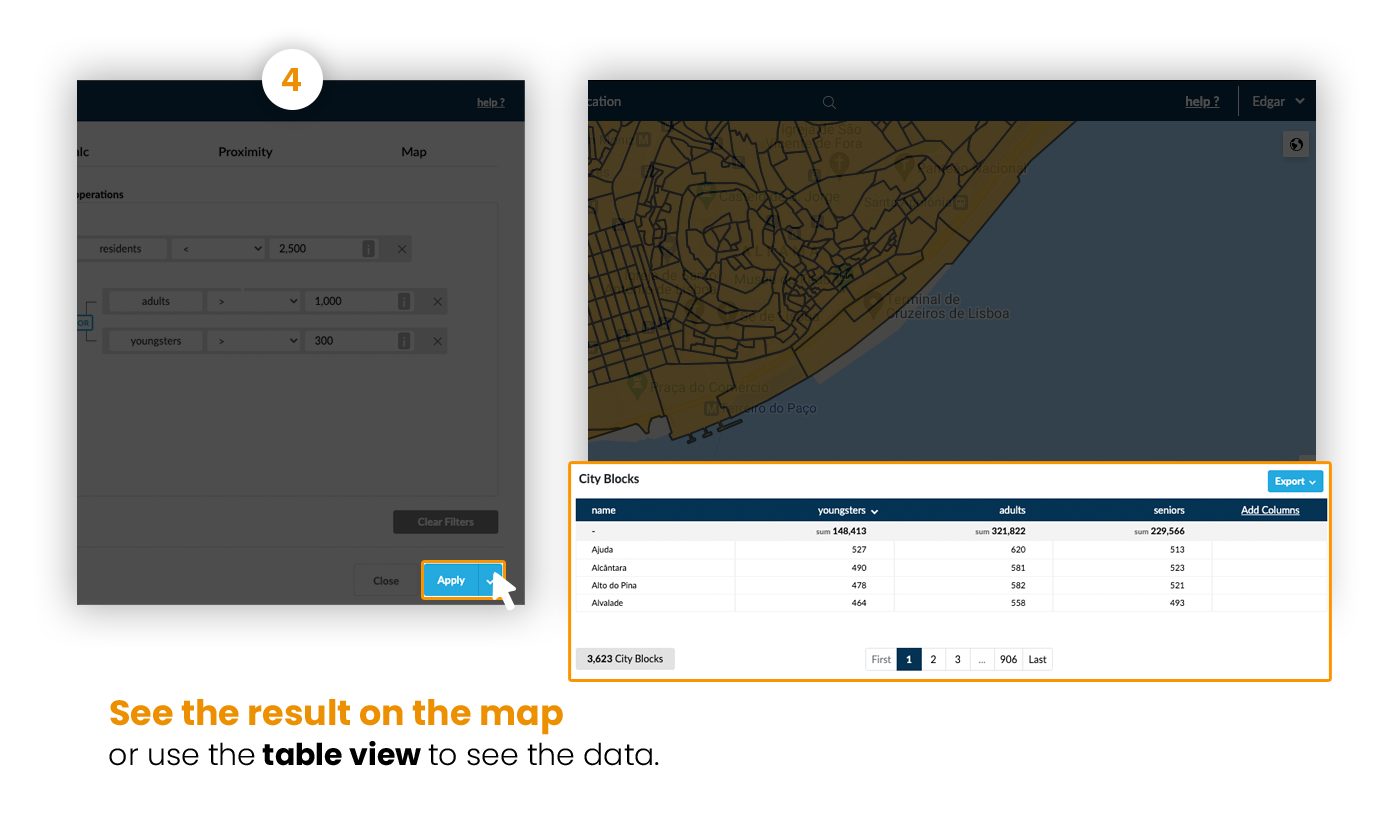
Drag and drop an attribute or layer on top of an existing condition to create a branch query.
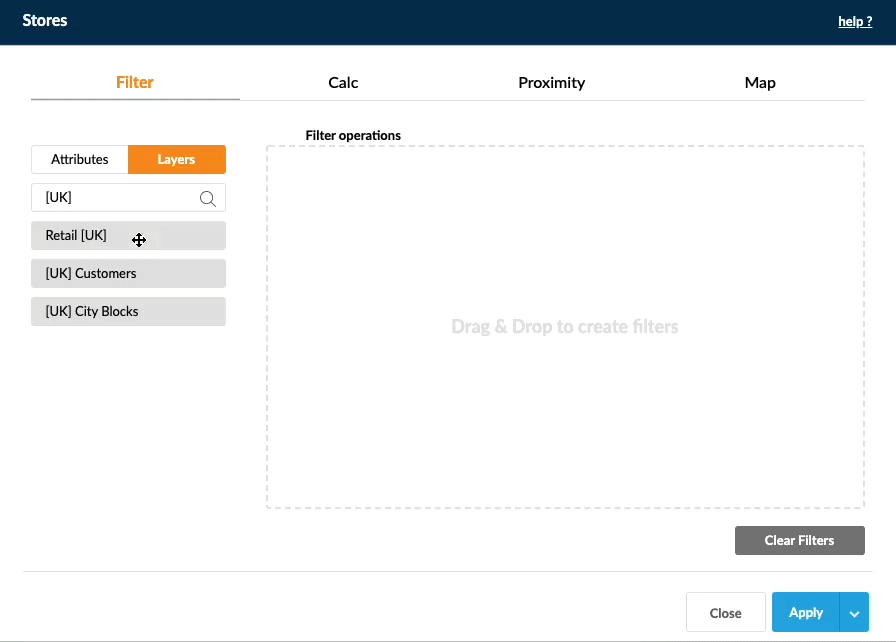
4.1 Filter by Attributes
Filter elements of a layer by numeric, qualitative or date attributes.
Example: Select all the customers with BRONZE price plan that acquired the product before May 20, 2019 and rented more than 2 videos.
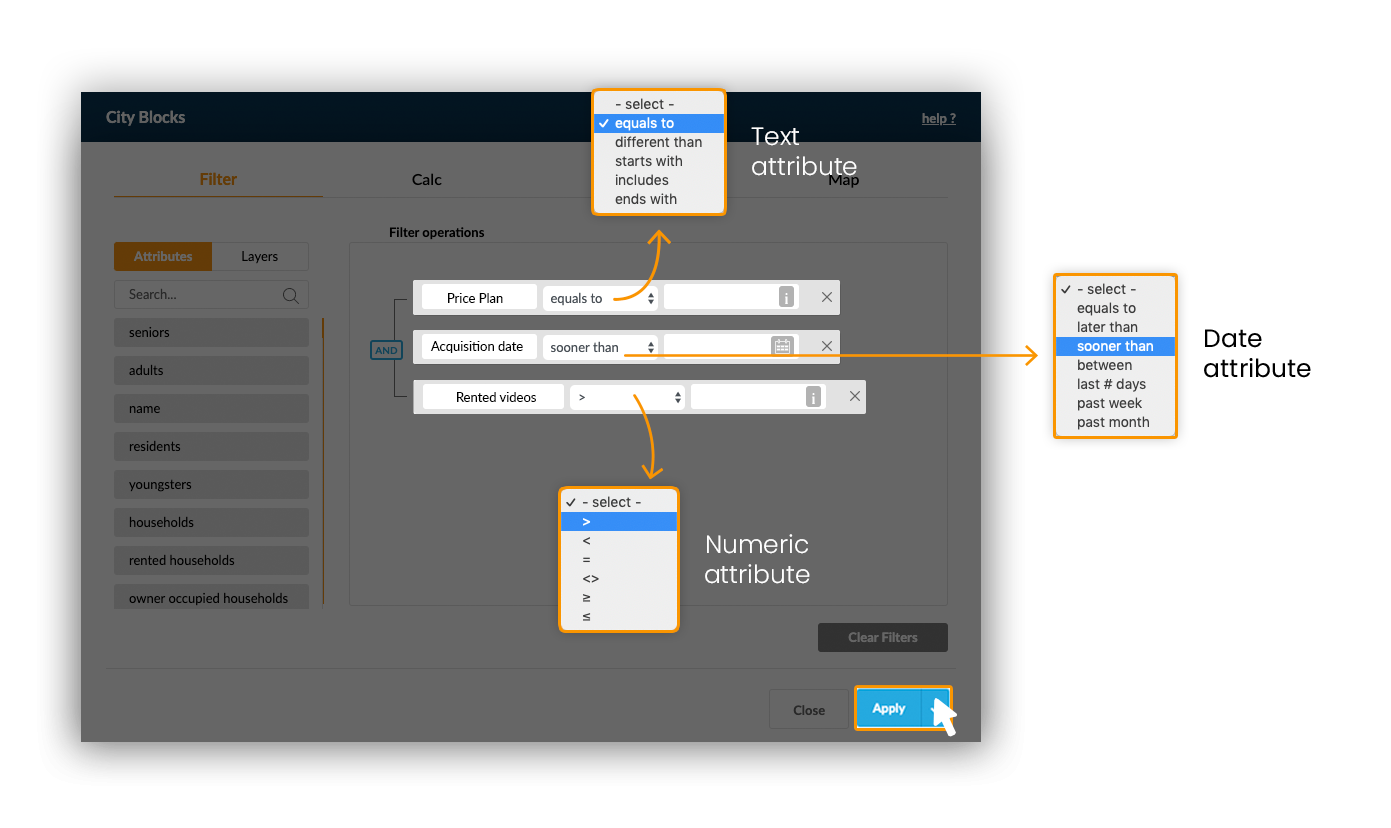
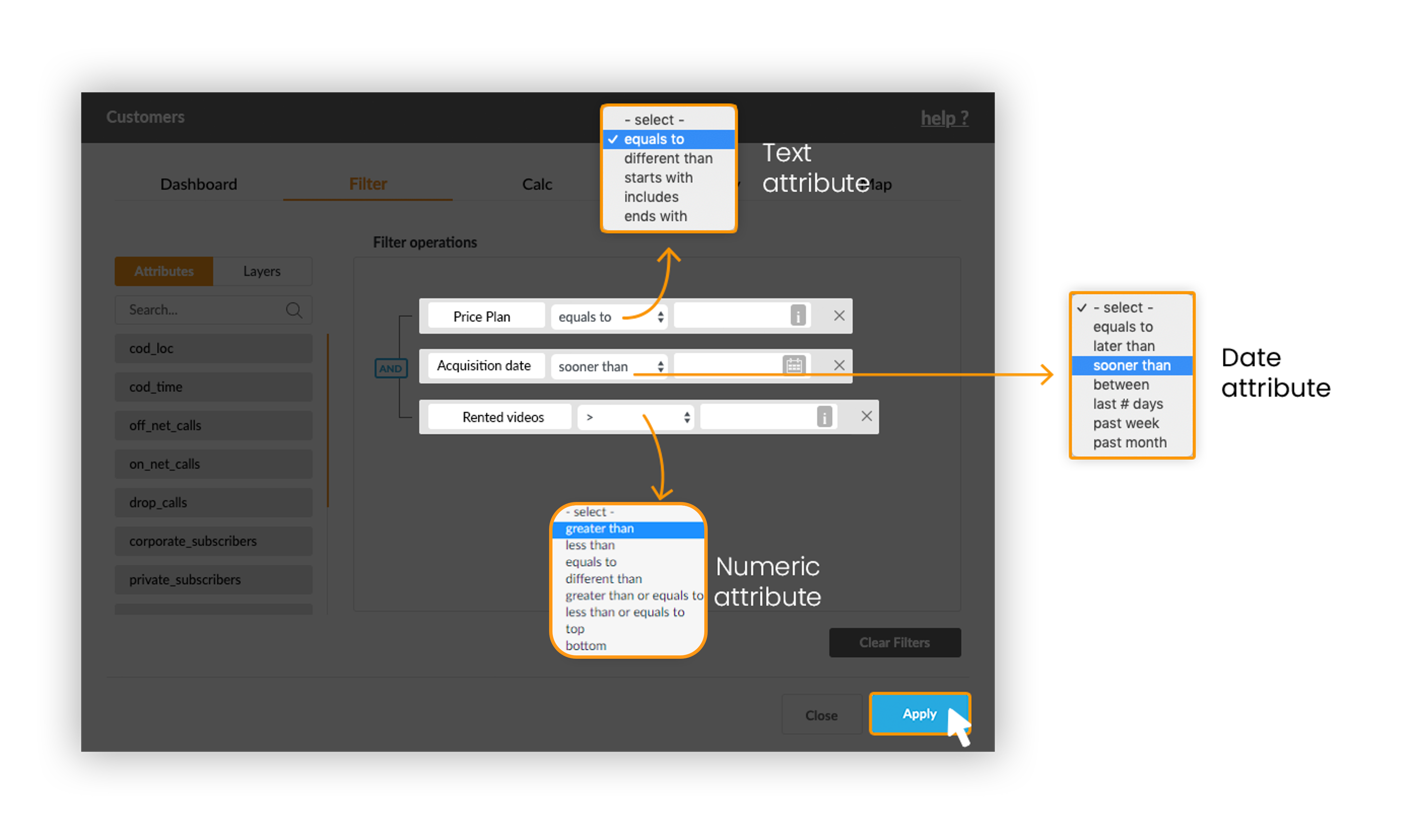
NOTE: If your layer has temporal data, you can choose the period of which you want to filter the information.
Example: Select the site areas that had more than 1000 dropped calls on October 10, 2017.
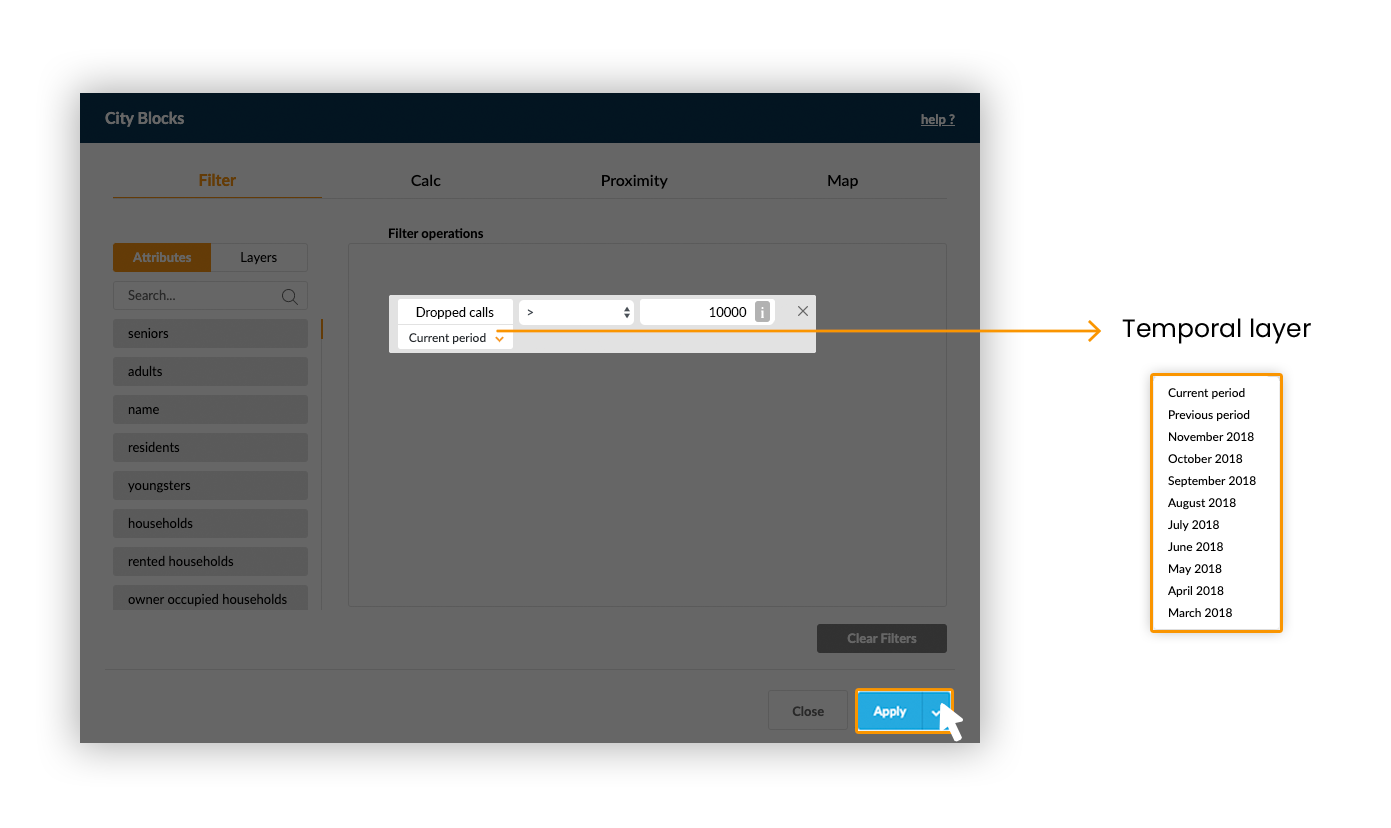
4.1.1 Video Case
Filter by Attributes from Mapidea on Vimeo.
4.2 Spatial
Spatial filter uses geographic relations between layers. These conditions are typified in the following relations:
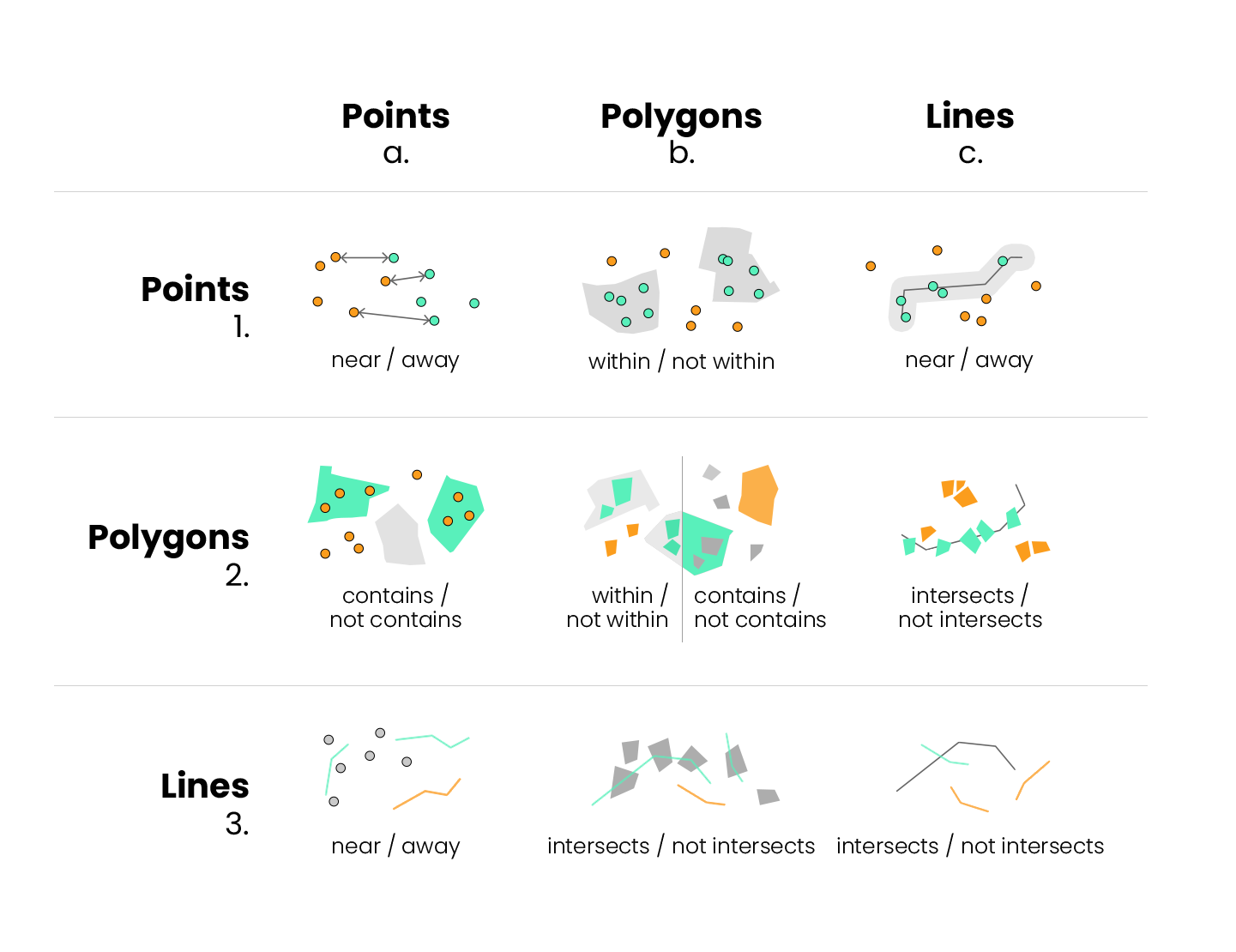
Example: Select the customers near 400 meters of the stores and within the business areas (points near points and points within polygons).
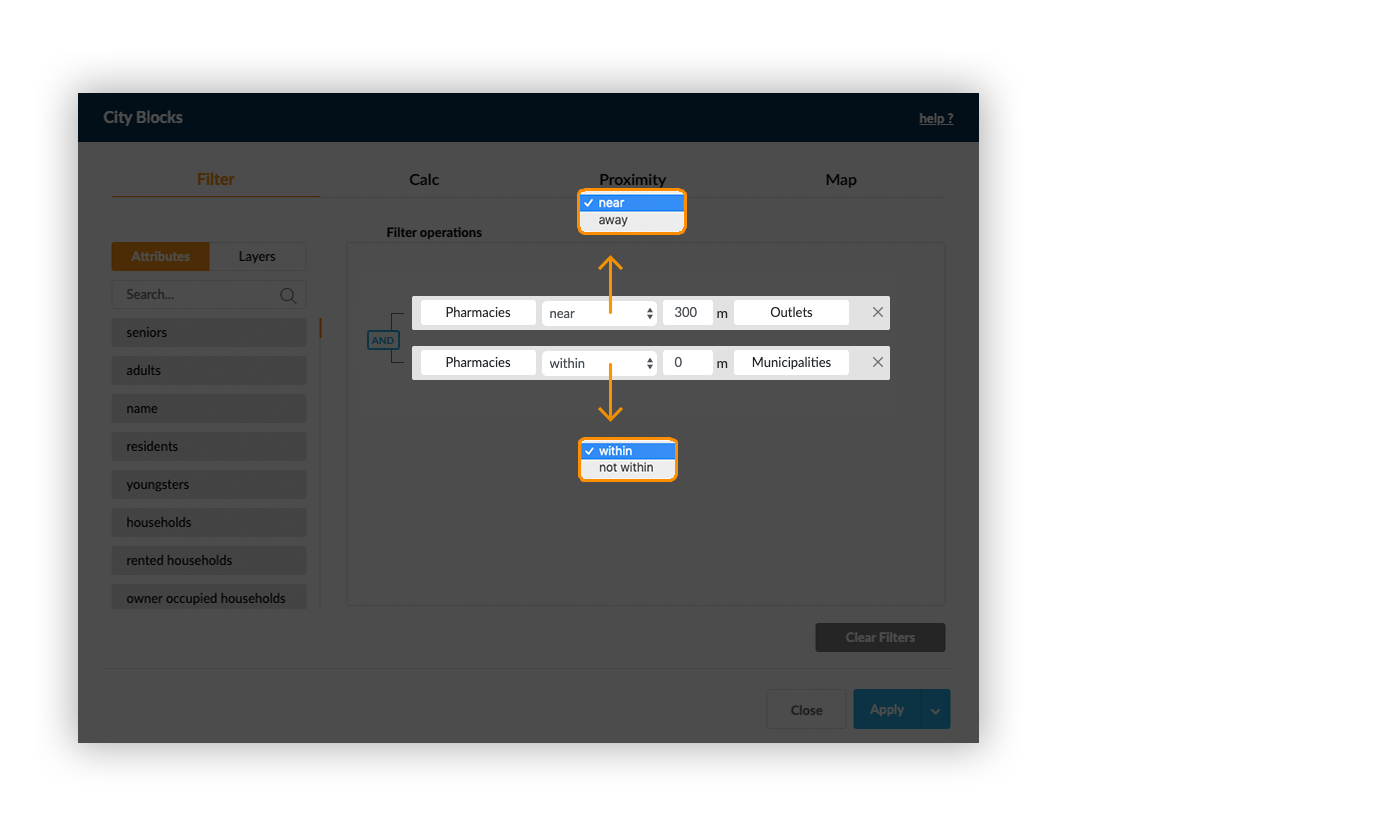
4.2.1 Video Case
Spatial filter from Mapidea on Vimeo.
4.3 Combined
It’s possible to combine attribute and spatial filters together.
Example: Select the customers with Gold price plan that are within business areas.
4.3.1 Video Case
Combined Filter from Mapidea on Vimeo.
4.4 Create layer with the filter's results
You can also create a new layer with the results of the filter created.
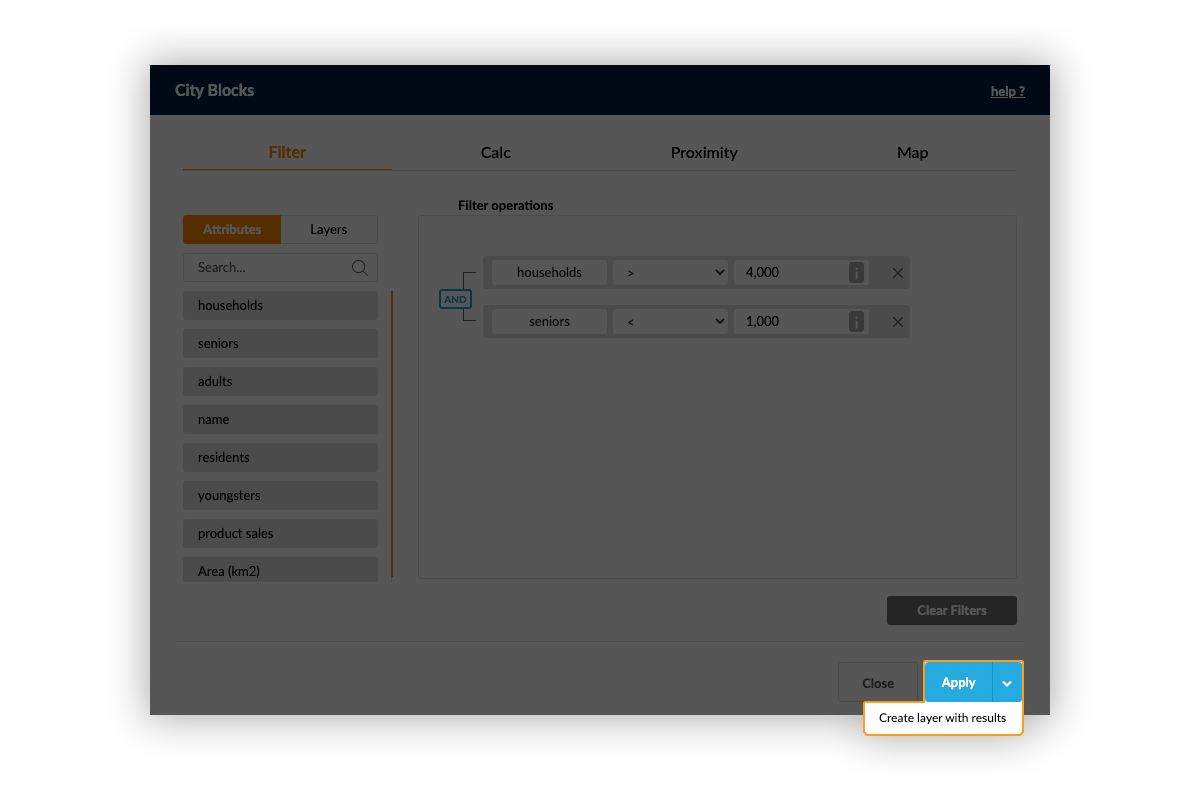
4.5 Map Selection
It’s also possible to filter elements directly by selecting them in the map window and using the button on the info tool.
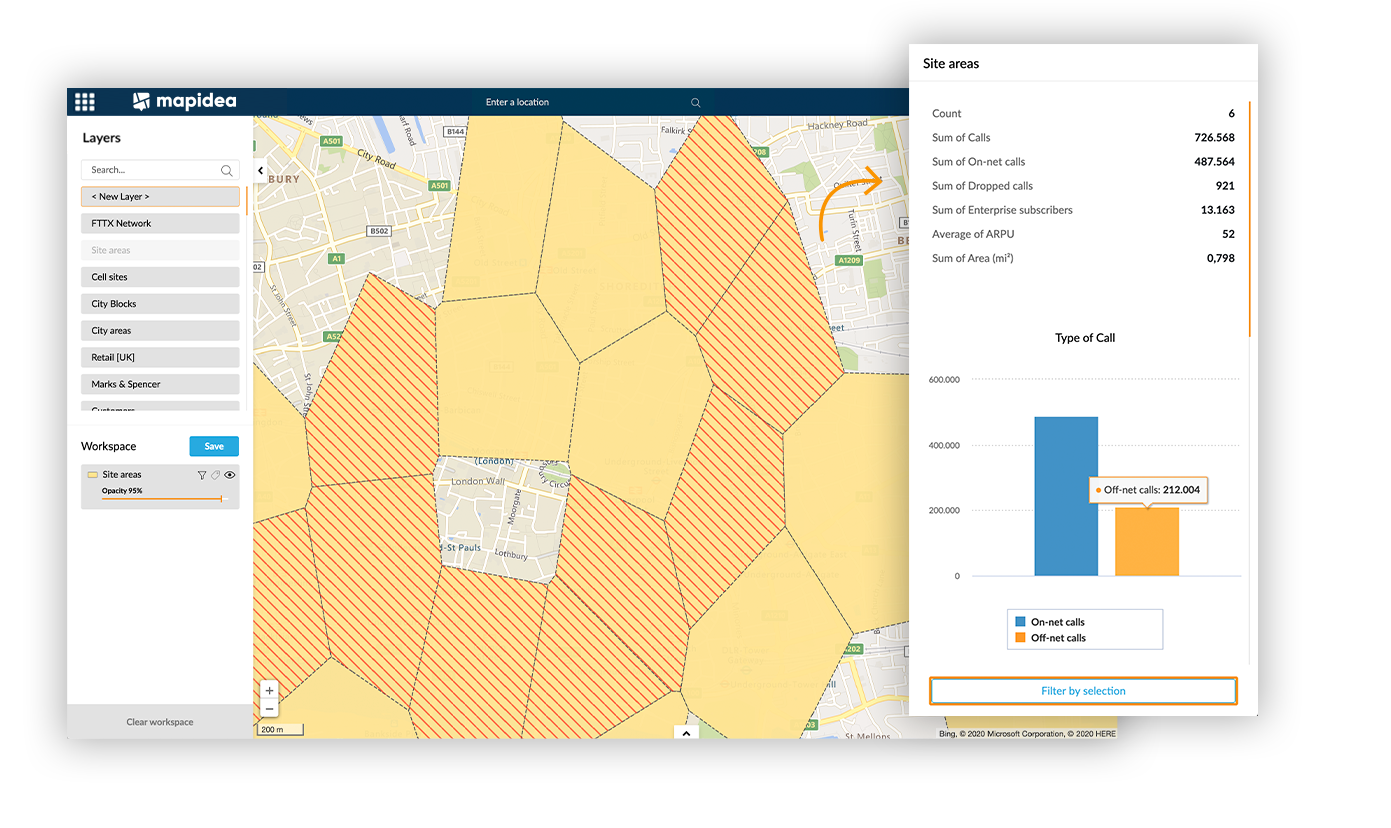
Click on an element to select it and press shift+click to add more elements to the selection. It’s also possible to deselect elements by clicking on it, maintaining shift pressed.
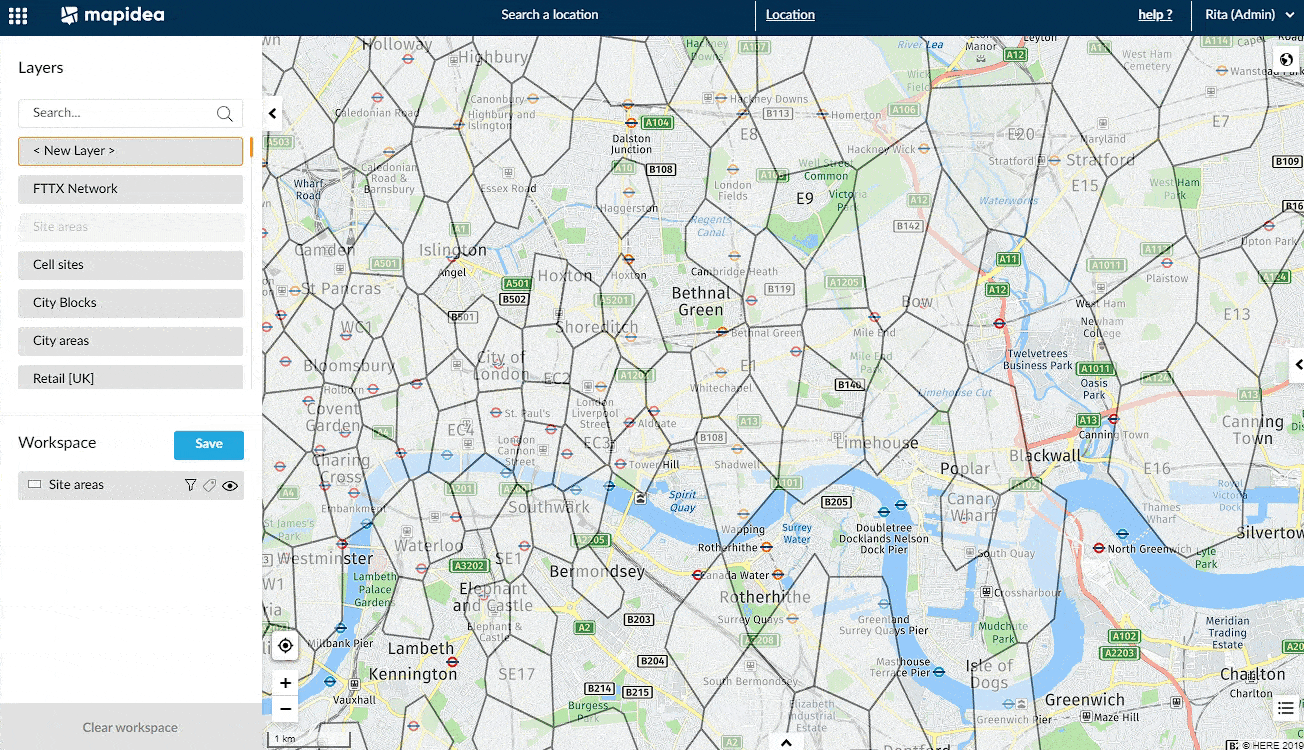
Press shift+drag to select more than one element at the same time, using a rectangular shape.
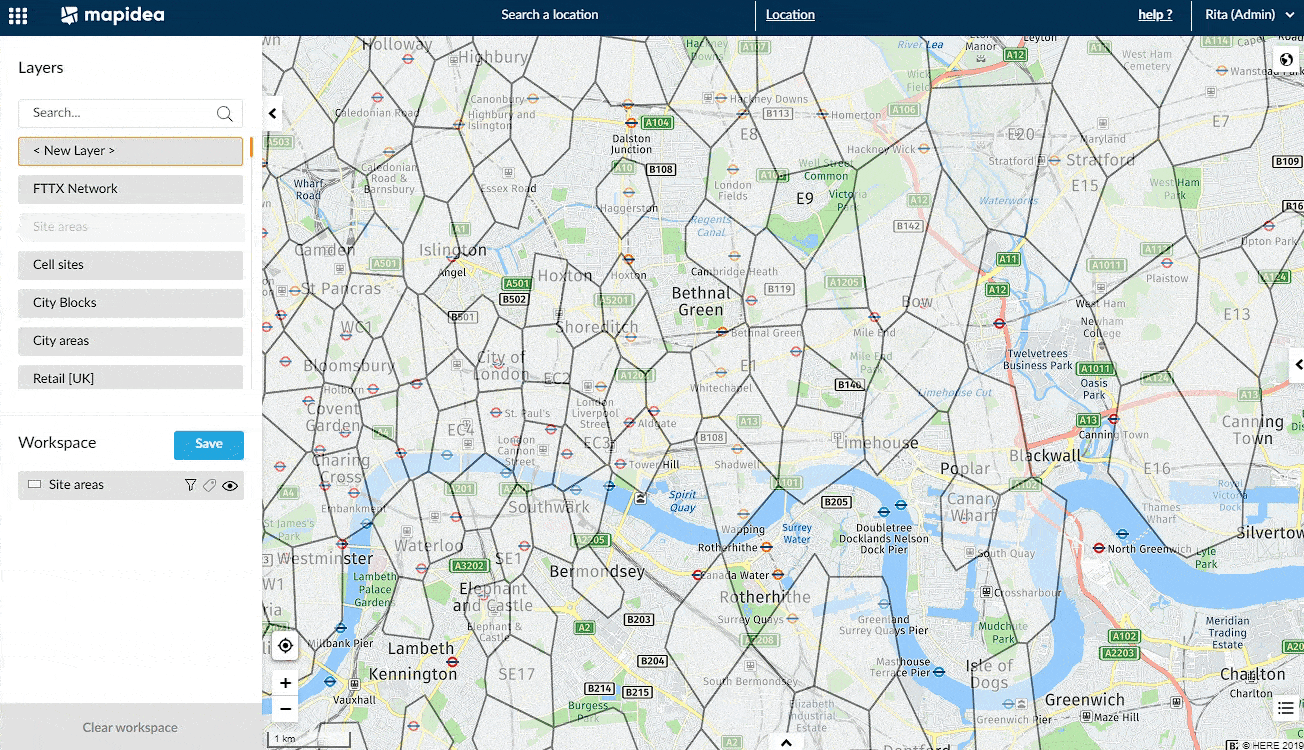
4.5.1 Video Case
Filter by Map Selection from Mapidea on Vimeo.
